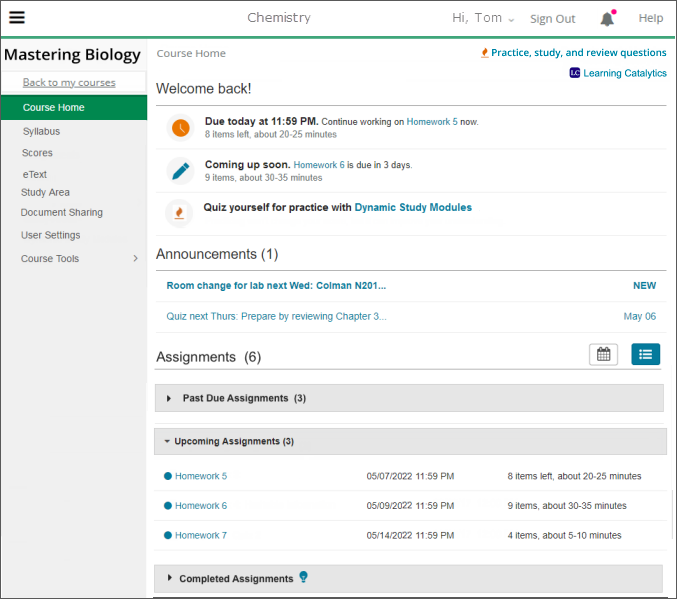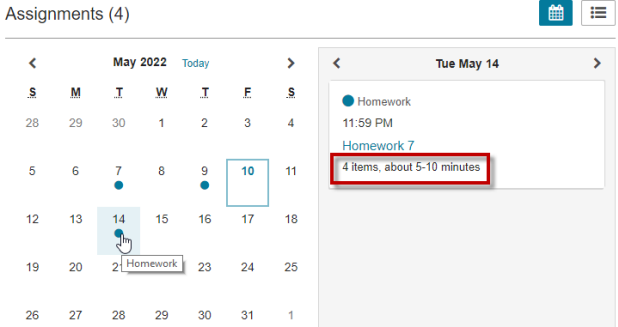Course Home overview
Updated 19 Feb 2024
 Watch a video: Mastering student Course Home page
Watch a video: Mastering student Course Home page
Quickly check for assignments as well as any course announcements from the Course Home.
To switch between assignment List and Calendar views —
Select  List View (for past due, upcoming, and completed assignnments) or
List View (for past due, upcoming, and completed assignnments) or ![]() Calendar View. Select an assignment from the calendar to see its information.
Calendar View. Select an assignment from the calendar to see its information.
- Hide/show the course menu —
Select to hide or
to hide or  to show the menu.
to show the menu. - Open a different course —
Select "Back to my courses" (or "My Courses" in older courses) to open a different active course in your Pearson account. - Open the eTextbook or Study Area —
When available, select eTextbook (formerly known as eText) or Study Area from the menu. - Go back to the top level of your Mastering course —
If you opened a submenu, select Main Menu to return to the main course menu. - Share documents with your professor —
Document Sharing may appear in the main course menu, as shown in the image below. Otherwise, select Course Tools, then Document Sharing.
On the Course Home, select either:
- The Dynamic Study Modules link in the ”Welcome back!" area (top)
-
 Practice, study, or review questions (top right)
Practice, study, or review questions (top right)
These options appear when Dynamic Study Modules are available for your course. Not all courses provide these.
Select Learning Catalytics from the top right of the Course Home. Applies if your instructor chooses to use Learning Catalytics.