Chemical equation or formula questions
Updated 29 Aug 2024
You can enter answers to these chemistry questions on a computer, tablet, or smartphone.
When available, open the Introduction to Mastering assignment and select the the Introduction to Chemical Answers item. This assignment provides practice items for different kinds of questions. You can usually return to this assignment for practice or to refresh your memory about entering answers at any time during the course.
- Toolbar for these questions on a computer:
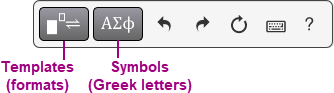
- Toolbar for these questions on a mobile device

|
Enter answers on a computer |
Enter answers on a mobile device* |
|
|---|---|---|
|
Toolbar
Don't have a toolbar with the answer box? |
|
|
|
Keyboard for letters and numbers |
|
|
|
Keyboard shortcuts for special formats (like subscript) |
|
|
|
Cursor control in your answer |
|
|
Enter chemical equation, formula or expression answers
|
Acceptable characters |
Notes |
|---|---|
|
a-z, A-Z, 0-9 |
You can enter these characters directly or into a special format, like a subscript. |
|
(), [] |
When you enter the first part, it displays in red until you close the expression. |
|
+, - |
|
|
, |
You cannot add a space after a comma. |
|
* |
|
- Some characters are available ONLY for use in keyboard shortcuts. For example: \, /, ^, = *, -, >, and _. For more about shortcuts, choose
 Keyboard shortcuts from the toolbar.
Keyboard shortcuts from the toolbar. - Tablet or smartphone users: To enter the characters above, open the
 Letters or
Letters or  Numeric menus on the toolbar.
Numeric menus on the toolbar. - You cannot enter spaces or periods.
To represent a decimal coefficient, enter its equivalent fraction. For example, enter 1/2 instead of 0.5. See next section for how to enter a fraction.
To hide the special format buttons available from the open Templates menu: Choose the  Close Keyboard button or choose a different menu.
Close Keyboard button or choose a different menu.
|
To enter... |
Choose this from the |
Or, enter this keyboard shortcut: |
Examples/Notes |
|---|---|---|---|
|
Subscript |
Tip: The non-subscript part of this icon (base) is shown for reference only. Enter the base before choosing this format. |
_
|
To enter , either:
|
|
Superscript (Exponent) |
Tip: The non-superscript part of this icon (base) is shown for reference only. Enter the base before choosing this format. |
^ |
To enter , either:
|
|
Stacked superscript/subscript (for isotopes) |
|
\stack |
To enter , either:
|
|
Fraction |
|
/ |
To enter , either:
To move between the top and bottom parts of a fraction: Use the arrow keys from your computer keyboard or move your cursor using an input device. |
|
Overbar |
Tip: The x part of this button is for reference only. Enter the value after you choose the bar format. |
\bar |
To enter , either:
|
|
Reaction arrow
|
|
-> or --> (\-> and \--> also work) |
To enter 2H2+O22H2O, either:
|
|
Equilibrium arrow
|
|
\= or \eq |
To enter 2NO2
|
|
Dot
|
|
*
|
To enter Na2SO410H2O, either:
|
To hide the buttons available from the open Symbols menu: Choose the Close Keyboard button or choose another menu.
Close Keyboard button or choose another menu.
|
To enter... |
Choose this format from the |
Or, enter this keyboard shortcut |
|---|---|---|
|
alpha |
|
\alpha |
|
beta |
|
\beta |
|
gamma |
|
\gamma |
|
nu |
|
\nu |
Move within or edit your chemical equation answers
The way to move the cursor in an answer depends on whether you are working with a physical keyboard.
- Computer users: Use your keyboard arrow keys (, , , ) to move the cursor in your answer. Note that the left and right arrow keys can move the cursor vertically within an expression. You can also use a mouse or other input device to reposition your cursor in an answer, but using the arrow keys may be easier.
- Smartphone and tablet users without a physical keyboard: Use your finger or other input device to position the cursor in your answer. For finer cursor control on a phone, enlarge your view of the answer box before moving the cursor. If moving the cursor on your phone is a challenge: Consider completing the question on your computer or tablet.
When you finish entering a value in a special format (for example, the numerator of a fraction), you need to move the cursor outside of the format area. The way you do this depends on whether you are working with a physical keyboard.
- Computer users: Use your keyboard arrow keys (, , , ) to move outside of a special format area in your answer. You can also use a mouse or other input device to reposition your cursor within or outside of a special format, but using the arrow keys may be easier.
- Smartphone and tablet users without a physical keyboard: Use your finger or other input device to position your cursor outside of any special format area. For finer cursor control on a phone, enlarge your view of the answer box before moving the cursor. If moving the cursor on your phone is a challenge: Consider completing the question on a computer or tablet.
Enter a comma and then immediately enter the next expression or formula. You cannot enter any spaces.
Example: CaF2,CaCl2,CaBr2
|
Undo |
|
|
Redo |
|
|
Reset |
|
|
Delete |
|
|
Copy and paste |
These instructions apply when using a computer.
|
Select  Help from the toolbar to see these instructions.
Help from the toolbar to see these instructions.
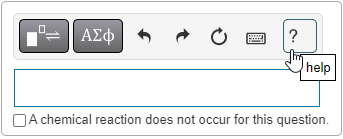
Select  Keyboard shortcuts for instructions on entering chemical equation answers with your keyboard.
Keyboard shortcuts for instructions on entering chemical equation answers with your keyboard.
 arrow button from the Letters menu.
arrow button from the Letters menu. Templates menu:
Templates menu:










 Symbols menu
Symbols menu



 undo to undo your previous actions in reverse order—one action per click (or tap/touch, on a mobile device).
undo to undo your previous actions in reverse order—one action per click (or tap/touch, on a mobile device). redo to redo the previous action.
redo to redo the previous action. reset to clear your workspace.
reset to clear your workspace. Delete button: Deletes individual characters from left to right. You can also use the Delete key on your computer keyboard.
Delete button: Deletes individual characters from left to right. You can also use the Delete key on your computer keyboard.