Multiple function questions
Updated 29 Aug 2024
Multiple function questions ask you to enter one or more functions and a time interval. You may also be required to identify units using a dropdown list. (If your answer box doesn't look like the one below, see enter or edit symbolic math answers.) Complete multiple function questions on a computer, not on a smartphone.
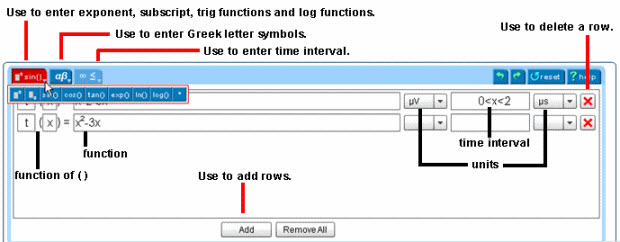
When available, open the Introduction to Mastering assignment and select the Multiple Functions Questions item. This assignment provides practice items for different kinds of questions.
You can usually return to this assignment anytime during the course, even after its due date. If you completed this assignment, you can usually rework its items for practice.
Enter answer information in multiple function questions
- Spaces are allowed.
- Numeric characters 0-9 are allowed.
Enter simple numeric values (such as 1.56) or as values after you select a format template, such as Exponent, from the
 Templates menu at the top left.
Templates menu at the top left. - Letters a-z and A-Z are allowed.
You can't enter the letter x to represent the multiplication symbol. For multiplication, enter the asterisk (*) character.
- Other special characters you can enter from the keyboard:
|
. (period) |
Use as the decimal. |
|
() or [] |
The open parenthesis or bracket displays in red until you close the expression. |
|
+ (plus sign) |
For addition. |
|
- (minus sign) |
For subtraction. |
|
* (asterisk) |
For multiplication. |
|
/ (slash) |
For division. |
| ^ (caret) | Use to insert an exponent (superscript) value. The character displays as a superscript after you click outside of the field. |
| _ (underscore) | Use to insert a subscript value. The character displays as a subscript after you click outside of the field. |
To enter any of the above symbols or functions in a multiple function answer, select the  Templates menu (top left), and then select the symbol that you want. You can also use the following keyboard shortcuts:
Templates menu (top left), and then select the symbol that you want. You can also use the following keyboard shortcuts:
- For superscript, enter ^ (caret)
- For subscript, enter _ (underscore)
- Select the
 Lowercase characters tab (top left), and then select the letter or symbol you need, such as
Lowercase characters tab (top left), and then select the letter or symbol you need, such as  gamma or the
gamma or the  hbar symbol.
hbar symbol. - Unlike other symbolic math questions, you cannot use keyboard shortcuts, such as \gamma, in multiple function questions.
To enter time interval symbols in a multiple function question, select the  Time interval tab at the top left, and then select the symbol you want by choosing one of the icons that appear, such as infinity.
Time interval tab at the top left, and then select the symbol you want by choosing one of the icons that appear, such as infinity.
![]()
- To choose a unit for a multiple function answer, point downward to view the available choices for function or argument unit values. You may see various forms of V (volts), A (amperes), W (watts), J (joule), and the time interval s (seconds).
- Mastering accepts equivalent answers as correct. For example, if the correct answer is 2 V and you submit 2000 mV, you receive full credit.
Add or delete rows, navigate and edit in multiple function questions
- To add a new multiple function row —
Select Add at the bottom or the work area. - To delete an individual multiple function row —
Select the Delete icon.
Delete icon. - To delete ALL multiple function rows —
Select Remove All from the bottom of the work area.
Point between characters or symbols, or then press the ![]() (right arrow key) or
(right arrow key) or  (left arrow key).
(left arrow key).
- To clear or redo your work —
Select the Undo,
Undo,  Redo, and
Redo, and  Reset tabs, as needed.
Reset tabs, as needed. - To cut, copy, or paste —
Use standard keystroke combinations to edit text or symbolic expressions.