Enter symbolic math answers
Updated 29 Aug 2024
Some questions ask you to enter a symbolic math answer without also entering a unit. You can answer these questions on a computer, tablet, or smartphone. (Alternate instructions for Value with Units answer boxes)
These instructions apply to entering symbolic math answers.
- Toolbar for these questions on a computer:
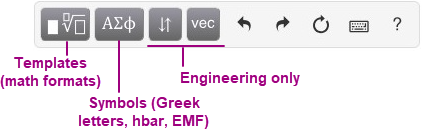
- Toolbar for these questions on a mobile device:
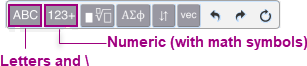
|
Enter answers on a computer |
Enter answers on mobile device* |
|
|---|---|---|
|
Toolbar |
|
|
|
Keyboard for letters and numbers |
|
|
|
Keyboard shortcuts for special formats (like subscript) |
|
|
|
Cursor control in your answer |
|
|
Enter symbolic math answers
Follow these guidelines when entering symbolic math answers.
- Enter * for the multiplication operator. Do NOT use the letter x. Enter multiplication explicitly, that is, type 2*a*b, not 2ab. Use scientific notation, not e (which Mastering evaluates as the constant 2.718...) or E. For example, enter 1.23*10^5 instead of 1.23e+5 or 1.23E+5.
- Use commas only as separators between multiple expressions within a single answer box, such as "1999,2009". Do NOT use commas in any large number, such as 32000.
- No spaces. The answer box does not allow you to enter spaces.
- Order of evaluation for grading is provided below.
- The deepest nested terms in parentheses are evaluated first.
- Exponents are evaluated next. Exponents are always evaluated from right to left. For example, 3^2^2 is evaluated as 3^(2^2), but 3/2/2 is evaluated as (3/2)/2.
- Multiplication and division are evaluated next, from left to right.
- Addition and subtraction are evaluated last, from left to right.
- Parentheses to distinguish some subscripts and exponents: Add parentheses around a subscript or exponent when it’s immediately followed by another subscript or exponent that should NOT be applied to the earlier subscript or exponent. For example, enter 2*(v_0)^2 instead of 2*v_0^2, if you want to square v_0, where _ means 0 is a subscript of v.
See also the section below about how to “Discontinue entering special format values (like exponent) in your answer”.
See also previous section for notes about order of evaluation and using parentheses for some subscripts and exponents.
|
To enter... |
Choose this from the |
Or, enter this keyboard shortcut: |
Examples/Notes Instead of pressing or below, you can also reposition your cursor. |
|---|---|---|---|
|
Exponent (Superscript) |
|
^
|
To enter , either:
|
|
Subscript |
|
_
|
To enter , either:
|
|
Fraction |
|
/ |
To enter , either:
To move between the top and bottom parts of a fraction: Use the arrow keys from your computer keyboard or reposition your cursor using an input device. |
|
Square root |
|
\sqrt |
To enter
|
|
Nth root |
|
\nrt |
To enter
|
|
Vector |
Mastering Engineering:Choose |
\vec |
To enter
|
|
Unit vector (This option is not applicable for Mastering Engineering) |
|
\hat |
To specify
|
|
Absolute value |
|
|
This shortcut inserts both absolute value signs. |
To enter
|
|
Polar form complex number (Available in Mastering Engineering only.) |
|
cis |
To enter 20
|
|
Complex conjugate (Available in Mastering Engineering only.) |
|
conj |
To enter (2+3j)*, either:
|
|
Scientific notation |
|
* (asterisk for multiplication dot) |
To enter 5.2*10
To edit the provided "10": Press the right arrow key to position your cursor, and then delete or add digits using your keyboard. You can also delete by choosing |
|
To enter... |
Choose this format from the |
Or, enter this keyboard shortcut |
|---|---|---|
|
alpha |
|
\alpha |
|
beta |
|
\beta |
|
gamma |
|
\gamma |
|
Delta, delta |
|
\Delta, \delta |
|
epsilon |
|
\epsilon |
|
eta |
|
\eta |
|
theta |
|
\theta |
|
kappa |
|
\kappa |
|
lambda |
|
\lambda |
|
mu |
|
\mu |
|
nu |
|
\nu |
|
pi |
|
\pi |
|
rho |
|
\rho |
|
Sigma, sigma |
|
\Sigma, \sigma |
|
tau |
|
\tau |
|
phi |
|
\phi |
|
chi |
|
\chi |
|
Psi, psi |
|
\Psi, \psi |
|
Omega, omega |
|
\Omega, \omega |
|
EMF |
|
\EMF |
|
hbar |
|
\hbar |
Displacement arrows
Select the  Slope/Displacement menu from the toolbar, and then choose the appropriate displacement arrow. (You can't get these symbols from your keyboard.)
Slope/Displacement menu from the toolbar, and then choose the appropriate displacement arrow. (You can't get these symbols from your keyboard.)
-
 Left displacement
Left displacement -
 Right displacement
Right displacement -
 Upward displacement
Upward displacement -
 Downward displacement
Downward displacement -
 Clockwise slope
Clockwise slope -
 Counterclockwise slope
Counterclockwise slope
Vector
Select  Vector from the toolbar and enter any alphanumeric character to express the vector. (Your vector entry appears in bold).
Vector from the toolbar and enter any alphanumeric character to express the vector. (Your vector entry appears in bold).
Answer using radians unless a question specifies to answer in degrees.
Work with or edit symbolic answers
The way to move the cursor in an answer depends on whether you're working with a physical or virtual keyboard.
- Computer users: Use your keyboard arrow keys (, , , ) to move the cursor in your answer. Note that the left and right arrow keys can move the cursor vertically within an expression. You can also use a mouse or other input device to reposition your cursor in an answer, but using the arrow keys may be easier.
- Smartphone and tablet users without a physical keyboard: Use your finger or other input device to position the cursor in your answer. For finer cursor control on a phone, enlarge your view of the answer box before moving the cursor. If moving the cursor on your phone is a challenge: Consider completing the question on your computer or tablet.
When you finish entering a value in a special format (for example, the numerator of a fraction), you need to move the cursor outside of the format area. The way you do this depends on whether you're working with a physical or virtual keyboard.
- Computer users: Use your keyboard arrow keys (, , , ) to move outside of a special format area in your answer. You can also use a mouse or other input device to reposition your cursor within or outside of a special format, but using the arrow keys may be easier.
- Smartphone and tablet users without a physical keyboard: Use your finger or other input device to position your cursor outside of any special format area. For finer cursor control on a phone, enlarge your view of the answer box before moving the cursor. If moving the cursor on your phone is a challenge: Consider completing the question on a computer or tablet.
|
Edit |
Instructions |
|---|---|
|
Undo |
|
|
Redo |
|
|
Reset |
|
|
Delete |
|
|
Copy and paste |
These instructions apply when using a computer.
To select individual characters or specially formatted expressions (such as a fraction): Drag your input device or hold down the Shift key and press either the left or right arrow key. Continue to press the arrow key for each additional character or format. |
More about symbolic math answers
Open the
Introduction to Mastering assignment and select the Introduction to Symbolic Answers item. This assignment provides practice items for different kinds of questions. You can usually return to this assignment anytime during the course, even after its due date. If you completed this assignment, you can usually rework its items for practice.
Select  Help from the toolbar then choose Enter symbolic math (no Units answer box) on the page that opens.
Help from the toolbar then choose Enter symbolic math (no Units answer box) on the page that opens.
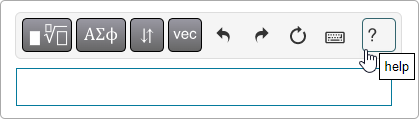
Select  Keyboard shortcuts for instructions on answering with your keyboard.
Keyboard shortcuts for instructions on answering with your keyboard.
 arrow button from the Letters menu.
arrow button from the Letters menu. Templates menu:
Templates menu:








 , either:
, either:

 30, either:
30, either:

 Delete.
Delete. Symbols menu
Symbols menu



 ,
, 









 ,
, 



 ,
, 
 ,
, 


 undo to undo your previous actions in reverse order—one action per click (or tap/touch, on a mobile device).
undo to undo your previous actions in reverse order—one action per click (or tap/touch, on a mobile device). redo to redo the previous action.
redo to redo the previous action. reset to clear your workspace.
reset to clear your workspace.