Enter numeric value with unit answers
Updated 29 Aug 2024
You can enter answers to number with unit questions on a computer, tablet, or smartphone.
To get full credit on these questions: Enter BOTH the value and unit parts of the answer, such as 26 kg. Sometimes the unit is provided for you.

These instructions apply to entering answers in either the Value or Units answer boxes.
- Toolbar for these questions on a computer:
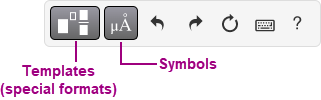
- Toolbar for these questions on a mobile device:
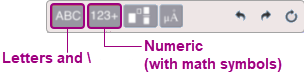
|
Enter answers on a computer |
Enter answers on mobile device* |
|
|---|---|---|
|
Toolbar |
|
|
|
Keyboard for letters and numbers |
|
|
|
Keyboard shortcuts for special formats(like subscript) |
|
|
|
Cursor control in your answer |
|
|
Enter the Value part of your answer
Select the Value box (the word Value disappears) and enter your answer. If you submit an incorrect value, you lose an answer attempt.
You can enter any of the numeric characters and symbols shown in the table below.
Integers (such as 1024), decimal numbers (such as 1.024), and scientific notation (such as 5.2*10
You cannot enter commas, algebraic expressions, or calculations. The built-in calculation feature is not available for Value answers.
|
Acceptable numeric characters and symbols |
Notes |
Available from this menu (on mobile devices) |
|---|---|---|
|
0-9 |
You can enter these characters directly or into a special format, like a subscript. |
Numeric |
|
* |
For multiplication |
Numeric |
|
. |
For decimal point |
Numeric |
|
^ |
For exponent format |
Numeric |
|
() |
When you enter the first part, it displays in red until you close the expression. |
Numeric |
|
/ |
For fraction format |
Numeric |
|
To enter... |
Choose this from the |
Or, enter this keyboard shortcut: |
Examples/Notes Instead of pressing or below, you can also reposition your cursor. |
|---|---|---|---|
|
Exponent (Superscript) |
|
^
|
To enter , either:
|
|
Subscript |
|
_ (underbar) |
To enter , either:
|
|
Fraction |
|
/ |
To enter , either:
To move between the top and bottom parts of a fraction: Use the arrow keys from your computer keyboard or reposition your cursor using an input device. |
|
Dot (for multiplication) |
|
*
|
To enter 79 either:
|
|
Scientific notation |
|
* |
To enter 5.2*10
To edit the provided "10": Press the right arrow key to position your cursor, and then delete or add digits using your keyboard. You can also delete by choosing |
Grading tolerance and significant figures
Enter the Units part of your answer
Choose the Units box (the word Units disappears) and enter a unit abbreviation, made up of acceptable characters and symbols. View list of recognized units
- If you submit an incorrect answer using an unrecognized unit: You do NOT lose an answer attempt. You may receive some feedback about how to enter the unit format correctly.
- If you submit an incorrect answer using a recognized unit: You lose an answer attempt and any associated credit.
- Use only unit abbreviations. Do NOT add a period after any unit.
- Units are case-sensitive.
- Mastering can accept as correct a unit answer that is equivalent to the correct answer. For example, if the correct answer is 2 V and you enter 2000 mV, you will receive full credit. See next point for an exception to this rule.
- Both SI (International System of Units) and U.S. Customary units are represented on the list of units that Mastering recognizes, so you can gain credit by answering correctly using either an SI unit or a US Customary unit.
Exception: When a question asks you to answer using a specific unit system, you must answer in that unit system. If you answer using the incorrect unit system, you will lose an answer attempt and any associated credit, even if your answer would otherwise be considered equivalent.
- For multiplication in compound units, you can enter either * (centered dot) or - (dash). For example,
 and ft-lb are accepted as equivalent correct units.
and ft-lb are accepted as equivalent correct units.
- Single unit, such as N, J,
 ,
,  , and
, and  C
C - Single unit with prefix, such as MeV or

F - Compound unit, such as N
 m, ft-lb, kg-m/s, m/s
m, ft-lb, kg-m/s, m/s
To indicate multiplication in compound units: Use either * (displays as the centered dot) or -. - Compound unit with prefix, such as kN
 m
m
In addition to the symbols in this table, you can enter the symbols for angstrom, degrees, mu, ohms, and percent. See section below for instructions.
|
Acceptable characters and symbols |
Notes |
Available from this menu (on mobile devices) |
|---|---|---|
|
a-z, A-Z |
You can enter these characters directly or into a special format, like a fraction. |
|
|
() |
When you enter the first part, it displays in red until you close the expression. |
|
|
* |
For multiplication of units |
|
|
- |
|
|
|
/ |
For fraction format |
|
|
^ |
For exponent format |
|
|
_ |
For subscript format |
|
|
\ |
To begin a keyboard shortcut, such as \deg (for degrees) |
|
|
To enter... |
Choose this from the |
Or, enter this keyboard shortcut: |
Examples/Notes Instead of pressing or below, you can also reposition your cursor. |
|---|---|---|---|
|
Exponent (Superscript) |
|
^
|
To enter m
|
|
Subscript |

|
_
|
To enter , either:
|
|
Fraction |
|
/
To enter a unit with multiplication in the numerator, such as |
To enter
To move between the top and bottom parts of a fraction: Use the arrow keys from your computer keyboard or reposition your cursor using an input device. |
|
Dot (for multiplication) |

|
*
|
To enter ftlb, either:
|
|
To enter this symbol... |
Choose this format from the |
Or, enter this keyboard shortcut |
|---|---|---|
|
(Angstrom) |
|
\AA |
|
|
|
\deg |
|
(mu) |
|
\mu |
|
(Ohm(s)) |
|
\Omega |
|
% (percent) |
|
\percent |
To work with or edit your value with unit answers
The way to move the cursor in an answer depends on whether you are working with a physical keyboard.
- Computer users: Use your keyboard arrow keys (, , , ) to move the cursor in your answer. Note that the left and right arrow keys can move the cursor vertically within an expression. You can also use a mouse or other input device to reposition your cursor in an answer, but using the arrow keys may be easier.
- Smartphone and tablet users without a physical keyboard: Use your finger or other input device to position the cursor in your answer. For finer cursor control on a phone, enlarge your view of the answer box before moving the cursor. If moving the cursor on your phone is a challenge: Consider completing the question on your computer or tablet.
When you finish entering a value in a special format (for example, the numerator of a fraction), you need to move the cursor outside of the format area. The way you do this depends on whether you are working with a physical keyboard.
- Computer users: Use your keyboard arrow keys (, , , ) to move outside of a special format area in your answer. You can also use a mouse or other input device to reposition your cursor within or outside of a special format, but using the arrow keys may be easier.
- Smartphone and tablet users without a physical keyboard: Use your finger or other input device to position your cursor outside of any special format area. For finer cursor control on a phone, enlarge your view of the answer box before moving the cursor. If moving the cursor on your phone is a challenge: Consider completing the question on a computer or tablet.
Click in or choose the Value or Units answer box you want to edit. After you click in or make edits in one box, you can move to the other answer box using the right arrow or left arrow key from your keyboard.
|
Edit |
Instructions |
|---|---|
|
Undo |
|
|
Redo |
|
|
Reset |
|
|
Delete |
|
|
Copy and paste |
These instructions apply when using a computer.
|
More about numeric with units answers
Open the Introduction to Mastering assignment and select the Introduction to Numeric Answers with Units item. This assignment provides practice items for different kinds of questions.
You can usually return to this assignment anytime during the course, even after its due date. If you completed this assignment, you can usually rework its items for practice.
Select  Help from the answer box toolbar then choose Enter numeric value with unit answers on the page that opens.
Help from the answer box toolbar then choose Enter numeric value with unit answers on the page that opens.
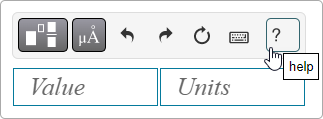
Select  Keyboard shortcuts for how to use your keyboard to answer value and units questions. See also the acceptable units list.
Keyboard shortcuts for how to use your keyboard to answer value and units questions. See also the acceptable units list.
 arrow button from the Letters menu.
arrow button from the Letters menu.
 Templates menu:
Templates menu:



 Delete from the provided toolbar.
Delete from the provided toolbar. Letters
Letters : Choose
: Choose  , either:
, either: Symbols menu
Symbols menu







 undo to undo your previous actions in reverse order—one action per click (or tap/touch, on a mobile device).
undo to undo your previous actions in reverse order—one action per click (or tap/touch, on a mobile device). redo to redo the previous action.
redo to redo the previous action. reset to clear your workspace.
reset to clear your workspace.