Enter numeric value answers
Updated 29 Aug 2024
Some questions ask you to enter a numeric answer without also entering a unit. You can answer these questions on a computer, tablet, or smartphone. (Alternate instructions to enter numeric values in Value with Units answer boxes)
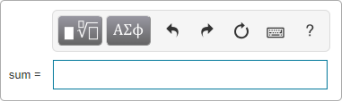
These instructions apply to entering numeric value answers.
- Toolbar for these questions on a computer:
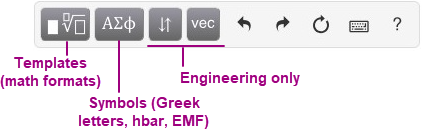
- Toolbar for these questions on a mobile device:
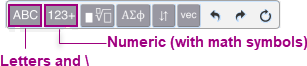
|
Enter answers on a computer |
Enter answers on mobile device* |
|
|---|---|---|
|
Toolbar |
|
|
|
Keyboard for letters and numbers |
|
|
|
Keyboard shortcuts for special formats (like subscript) |
|
|
|
Cursor control in your answer |
|
|
Enter numeric answers
Follow these guidelines when entering numeric answers.
- Enter * for the multiplication operator. Do NOT use the letter x. Enter multiplication explicitly, that is, type 2*a*b, not 2ab. Use scientific notation, not e (which Mastering evaluates as the constant 2.718...) or E. For example, enter 1.23*10^5 instead of 1.23e+5 or 1.23E+5.
- Use commas only as separators between multiple expressions within a single answer box, such as "1999,2009". Do NOT use commas in any large number, such as 32000.
- No spaces. The answer box does not allow you to enter spaces.
- Order of evaluation for grading is provided below.
- The deepest nested terms in parentheses are evaluated first.
- Exponents are evaluated next. Exponents are always evaluated from right to left. For example, 3^2^2 is evaluated as 3^(2^2), but 3/2/2 is evaluated as (3/2)/2.
- Multiplication and division are evaluated next, from left to right.
- Addition and subtraction are evaluated last, from left to right.
- Parentheses to distinguish some subscripts and exponents: Add parentheses around a subscript or exponent when it’s immediately followed by another subscript or exponent that should NOT be applied to the earlier subscript or exponent. For example, enter 2*(v_0)^2 instead of 2*v_0^2, if you want to square v_0, where _ means 0 is a subscript of v.
See also the section below about how to “Discontinue entering special format values (like exponent) in your answer”.
- You can enter any of the numeric characters and symbols shown in the table below. Any other mathematical symbols not included below or on the keyboard shortcuts list are unavailable. You can't enter spaces.
- See also previous section for notes about order of evaluation and using parentheses for some subscripts and exponents.
|
Acceptable characters and symbols |
Notes |
Available from this menu (on mobile devices) |
|---|---|---|
|
0-9 |
You can enter these characters directly or into a special format, like a subscript. |
|
|
a-z, A-Z |
Note that the x character can't be used as the multiplication symbol. (Use * instead.) |
|
|
+ |
For addition |
|
|
- |
For subtraction |
|
|
* |
For multiplication |
|
|
/ |
For fraction format |
|
|
. |
For decimal point |
|
|
, |
Commas are reserved for answers that include two or more numbers or mathematical expressions.
Do NOT use for large numbers. For example, to represent 6,324,506, type 6324506. |
|
|
(), [] |
When you enter the first part, it displays in red until you close the expression. |
|
|
^ |
For exponent format (keyboard shortcut) |
|
|
_ (Underbar) |
For subscript format (keyboard shortcut) |
|
|
| |
Pipe symbol for absolute values (keyboard shortcut) |
|
|
\ |
For introducing some keyboard shortcuts |
|
You can use either of the following methods to enter numeric values in special math formats.
- Open the
 Templates menu and choose a format, such as
Templates menu and choose a format, such as  exponent.
exponent. - Enter the equivalent keyboard shortcut, in this case ^.
Tip: For a list of keyboard shortcuts, select
 Keyboard shortcuts from the answer box toolbar.
Keyboard shortcuts from the answer box toolbar.
To move the cursor beyond a specially formatted area:
See "Navigate within your answer" below.
To work with or edit numeric answers
The way to move the cursor in an answer depends on whether you are working with a physical keyboard.
- Computer users: Use your keyboard arrow keys (, , , ) to move the cursor in your answer. Note that the left and right arrow keys can move the cursor vertically within an expression. You can also use a mouse or other input device to reposition your cursor in an answer, but using the arrow keys may be easier.
- Smartphone and tablet users without a physical keyboard: Use your finger or other input device to position the cursor in your answer. For finer cursor control on a phone, enlarge your view of the answer box before moving the cursor. If moving the cursor on your phone is a challenge: Consider completing the question on your computer or tablet.
When you finish entering a value in a special format (for example, the numerator of a fraction), you need to move the cursor outside of the format area. The way you do this depends on whether you are working with a physical keyboard.
- Computer users: Use your keyboard arrow keys (, , , ) to move outside of a special format area in your answer. You can also use a mouse or other input device to reposition your cursor within or outside of a special format, but using the arrow keys may be easier.
- Smartphone and tablet users without a physical keyboard: Use your finger or other input device to position your cursor outside of any special format area. For finer cursor control on a phone, enlarge your view of the answer box before moving the cursor. If moving the cursor on your phone is a challenge: Consider completing the question on a computer or tablet.
|
Edit |
How to make the edit |
|---|---|
|
Undo |
|
|
Redo |
|
|
Reset |
|
|
Delete |
|
|
Copy and paste |
These instructions apply when using a computer.
To select individual characters or specially formatted expressions (such as a fraction): Click and drag your input device or hold down the Shift key and press either the left or right arrow key. Continue to press the arrow key for each additional character or format. |
More about numeric answers
Open the
Introduction to Mastering assignment and select the Introduction to Numeric Answers item. This assignment provides practice items for different kinds of questions. You can usually return to this assignment anytime during the course, even after its due date. If you completed this assignment, you can usually rework its items for practice.
Select  Help from the toolbar then choose Enter numeric math (no Units answer box) on the page that opens.
Help from the toolbar then choose Enter numeric math (no Units answer box) on the page that opens.
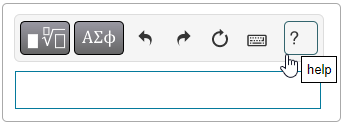
Select  Keyboard shortcuts for how to use your keyboard for math answers or engineering answers.
Keyboard shortcuts for how to use your keyboard for math answers or engineering answers.
 arrow button from the Letters menu.
arrow button from the Letters menu. Numeric
Numeric Letters
Letters undo to undo your previous actions in reverse order—one action per click (or tap/touch, on a mobile device).
undo to undo your previous actions in reverse order—one action per click (or tap/touch, on a mobile device). redo to redo the previous action.
redo to redo the previous action. reset to clear your workspace.
reset to clear your workspace. Delete button: Deletes individual characters from left to right. You can also use the Delete key on your computer keyboard.
Delete button: Deletes individual characters from left to right. You can also use the Delete key on your computer keyboard.