Customize question scoring
Updated 16 Sep 2025
For some questions delivered in the player, you can adjust scoring for questions. Open the question in preview-and-add mode and select Scoring options.
For some numeric questions, you can adjust how much tolerance is allowed for numerical answers. To see the tolerance set by Pearson, hover over the triangle in the corner of the answer box in the player:
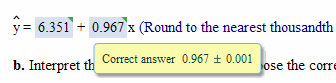
You can:
- Set an absolute tolerance: Choose a value from the list.
- Set a percentage tolerance: Enter a percentage.
The sample correct answer shows how your choice will be applied.
For questions in the math content area, you can allow partial credit for answers that are equivalent to the correct answer but not simplified or in the form specified by the question:
- No credit: The default setting for unsimplified answers.
- Award partial credit: Enter a percentage of full credit to award for an unsimplified answer that is equivalent to the correct answer.
Enter a number in the box to set the number of tries per part of a question.
This setting does not affect the number of times that students can attempt the entire question.