Answer math questions
Updated 17 Jan 2024
You can enter math answers in the following ways.
For example:

You can use the templates in the math palette to enter special mathematical formats and symbols (for example, fractions and square roots). The math palette displays when you click or tap inside the answer box:

For example, to insert the template for the mixed fraction 2 1/3 into your answer, select:
![]()
In your answer, you enter 2 in the box on the left, 1 in the top box on the right, and 3 in the bottom box on the right:

For more on entering answers using the math palette, see Use the math palette.
You also can use keyboard shortcuts to enter math symbols and functions. For details, see Use keyboard shortcuts.
Use your cursor to drag the arrow-shaped pointer to the correct point on the line:
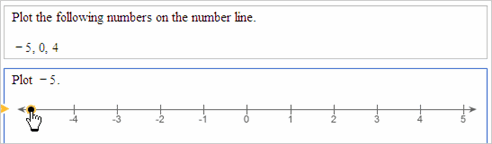
If your answer is a graph, you see a blank graph. For example:
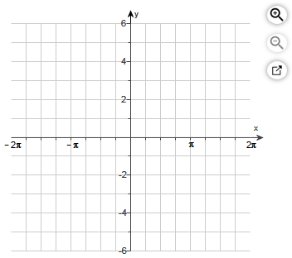
|
Select the magnifying glass icon |
Click or tap on the graph to open a palette of drawing tools and then select a drawing tool icon to draw on the graph.

For example, to draw a dashed line, you first choose the plot
line icon ![]() and select the dashed line style
and select the dashed line style ![]() .
.
Then you could select the fill icon  to shade the
lower region of the graph.
to shade the
lower region of the graph.
For more information on using the graphing tool, see the grapher help.
Some questions ask you to drag part of your answer into the appropriate position. For example:
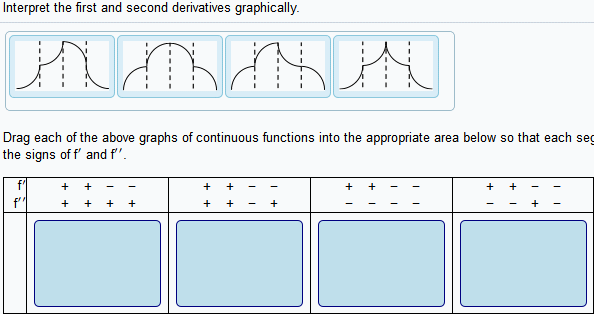
You can transfer answers from the calculator into your question:
- Click or tap in the answer box where you want to enter your calculation.
- Select Get more help and choose the calculator.
- Do your calculation.
- Transfer the answer to the question either by:
- Selecting the Enter key
 on the calculator.
on the calculator. - Copying the answer from the calculator by highlighting the number and pressing Ctrl c on your keyboard. Then place your cursor in the answer box and press Ctrl v to paste in the number.
- Selecting the Enter key
 to make the graph larger or open a larger version of the grapher in a new window by selecting the pop-out icon
to make the graph larger or open a larger version of the grapher in a new window by selecting the pop-out icon  to the right of the grapher.
to the right of the grapher.