Quick start: MyLab Foundational Skills student
Updated 24 Jun 2024
This guide covers the steps for students to start working in their course, do assignments, and see results.
![]() Using an LMS? Start your course from your learning management system if your course is delivered in Blackboard, Canvas, D2L Brightspace, Moodle, Sakai, or Schoology.
Using an LMS? Start your course from your learning management system if your course is delivered in Blackboard, Canvas, D2L Brightspace, Moodle, Sakai, or Schoology.
- First steps
- Work in your course
- Work in assignments
- Studying essentials
- Check results and review work
First steps
Create a student account
Register and enroll as a student to sign in to Pearson products. Use the same account for any Pearson course.
Your instructor provides registration instructions. The instructions have a course invite link and a course ID or program ID to register for your course.
 Watch how to create an account
Watch how to create an account
Join your course
To join your course:
- Go to the Pearson MyLab Foundational Skills website.
- Enter your credentials.
- Select Sign in.
- On the My Courses page, select a course name to enter the course.
Check your system requirements
The first time you enter your course, run the browser check to make sure you have the required course components. You might also need to adjust one or more system settings.
- Find system requirements for your course.
- Turn off pop-up blockers and accept cookies to work in your course.
Work in your course
Use your course home page
When you open a course, you see a course home page with tabs to access your work. Depending on your course, you might see MyWriting, Assignments Due, Learning Path, and Announcements. Yellow notification circles at the top show how many items you must address on the tab. Use My Progress to see your results.
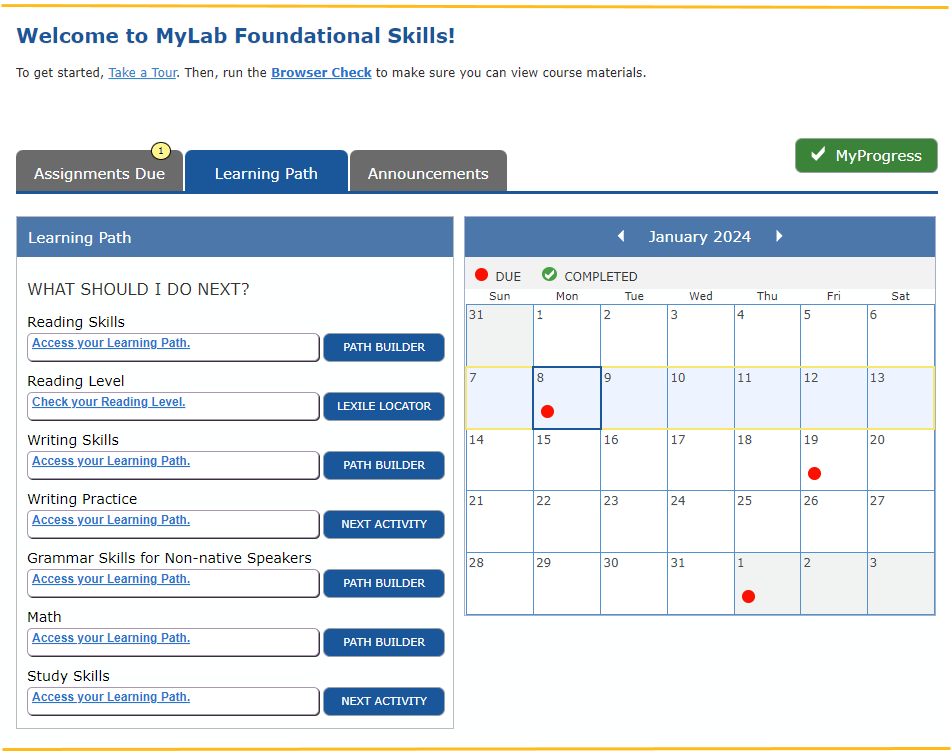
Work in assignments
Do assignments in the student player
To do assignments, you'll answer most questions in an online learning tool called the player. The player automatically checks answers and reports the results to you and to your instructor. You can work on tablets or computers, but answering questions on your smartphone is not recommended. When you do homework, you usually can get help while you answer questions.
Studying essentials
Use eTextbooks
Some courses might include eTextbooks that also offer video, audio, and study activities. You can add highlights, bookmarks, and notes in your eTextbook.
Use the Conley Readiness Index
Some courses might require you to take a Conley Readiness Index (CRI) survey. This anonymous survey reports your strengths and weaknesses in the subject area.
Check results and review work
See your results
See your overall grade for the course and scores for assignments on the Results page. On the course home page, select My Progress to open your results.
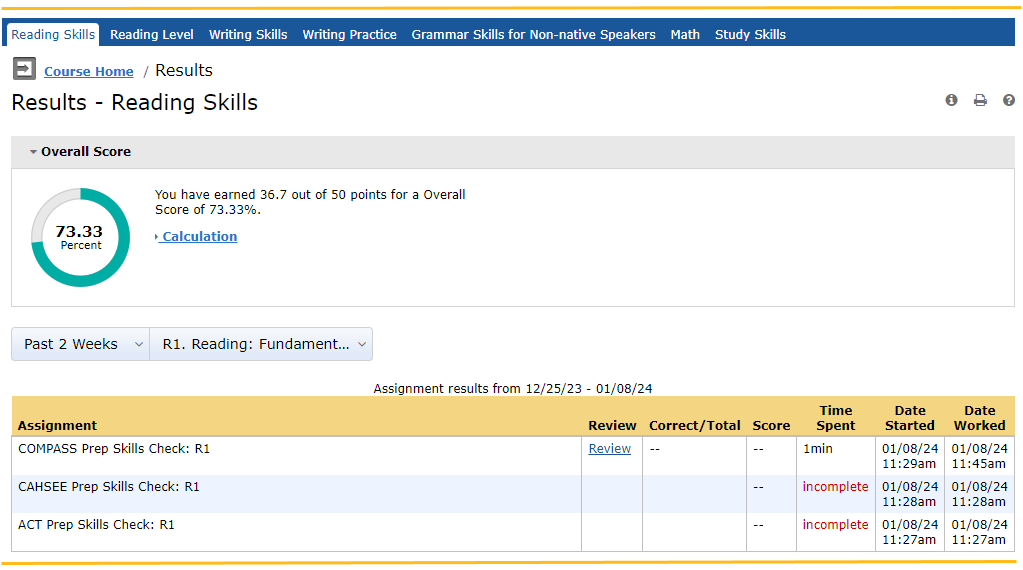
Review your work
Reviewing your past work after you have completed an assignment can help you prepare for an exam. You can review your work in the student player unless your instructor prevents it.

- On the Results page, select Review for an assignment.
- Select a question to see your answers and the correct answers.
- Select Back to return to the Results page.
 Read how to create an account
Read how to create an account