Use your Course Home
Updated 01 Apr 2024
Your Course Home guides you through the work you need to do and lets you check your progress. Your instructor can customize this page.
Use the tabs at the top of the page to access the work you need to do. Your course might have different tabs, but here is a typical example:

The yellow notification circles at the top show you how many items you need to address on the tab page.
For example:
- MyWriting - If your course includes writing, this tab shows you feedback on your writing work. You see notifications when you need to review feedback.
- Assignments Due - If your assignments have a due date, this tab highlights the work you need to do in the current week. When you do an assignment, the highlight is removed.
Select View By Month at the bottom of the tab to open the Assignments Due page and see assignments for the current month.
- Learning Path - This tab shows you what skills you need to practice. The modules are customized for you and contain activities to help you learn the skills.
- Announcements - This tab displays announcements from your instructor.
Your Learning Path guides you through the work you need to do. For each subject, you see a blue box that shows your next step. For example:
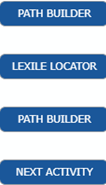
|
The Path Builder tests what you know and builds your Learning Path. For Reading skills, the Lexile Locator tests your reading level. After you do a Path Builder, Next Activity opens the next step on your Learning Path. |
The options shown in your Learning Path depend on the subjects you are studying.
Icons in the calendar shows you the work you have completed and the work you need to do for the current month. Click an icon in the calendar to do or review your work:
|
|
Assignments that are due or past due |
|
|
Assignments that you completed |
|
|
Assignments with a prerequisite you need to do first |
|
|
Assignments your instructor needs to grade |
Your Learning Path has progress bars that fill in as you work on the activities. If you're studying reading, the Reading Level progress bar shows your initial and current Lexile Levels.
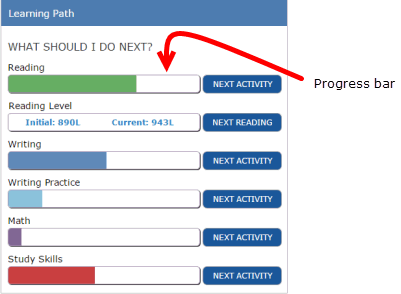
Select MyProgress  to open your Results page, where you can see your results on your work so far.
to open your Results page, where you can see your results on your work so far.