Do activities
Updated 12 Jan 2024
Activities help you practice the material you study. Each subject you study has activities, and each activity has topics to help you to practice. After you do your Path Builder, you only have to do the topics you need to work on.
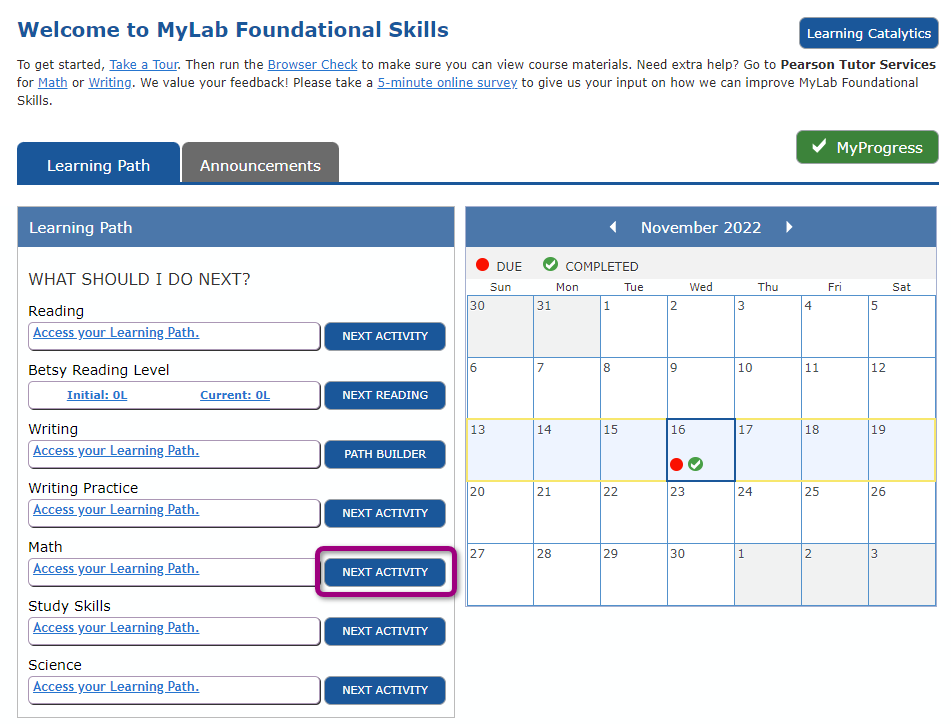
- Select Next Activity for a subject. This button opens the activity you need to work on next.
The Do Homework page opens. - Choose a question to begin working.
- Go to your Learning Path and select a module to open the list of topics and activities:
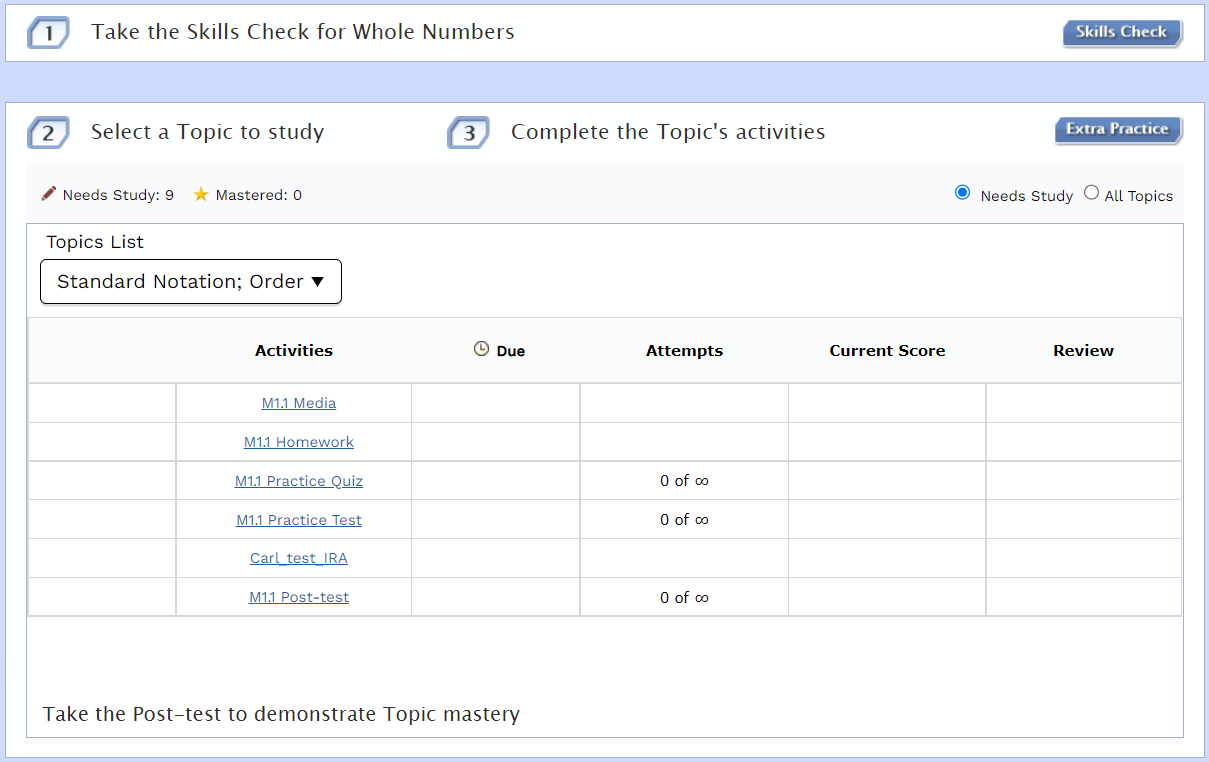
- Take the pre-assessment, such as a Skills Check if it shows. You only need to take it once.
- Choose Needs Study on the right side above the list of topics and activities.
- From the Topics List, select a topic to practice.
Based on your selection, the Activities table updates. - Under Activities, select an activity.
The Do Homework page opens. - On the Do Homework page, choose a question to begin working.
- On the Do Homework page, select the questions to answer, material to read, or media to view.
- When you answer a question, select Check Answer to see if you are correct.
Select Help me answer this, View an example, or Get more help if you need tutorial help.
- Select Save when you finish. You see your score on the Review Homework page.
- Select Go to Learning Path to work on another activity.
See Do assignments for information on how to answer questions.