Do a Writing Skills or Writing Practice activity
Updated 04 Aug 2023
Writing Skills (also called Write Drafting) activities are essays that are graded by your instructor. With Writing Practice activities, you get automatic grades and feedback on your essays, though your instructor may also read them.
Not all courses include writing activities.
- Open the activity from your Writing Skills Learning Path. The activity might be called Write Drafting.
- Choose an essay topic from the list of activities if you have a choice of topics.
- Create your first draft in the editor. You can:
- Select Save to save your work as you write. After you save your first draft, a Draft list displays. You can select the list to choose to go back and start from an earlier version:
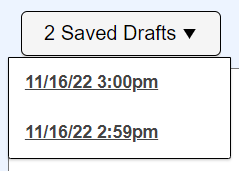
- Select Save and Return to save your work as a Draft and exit the editor. You can come back later and continue writing.
- Select Save and Submit to save your work as a Draft and submit it to your instructor.
A green check
 on your Activity page shows that you submitted the essay.
on your Activity page shows that you submitted the essay.The Instructor review complete icon
 appears when your instructor has reviewed your essay.
appears when your instructor has reviewed your essay. - Select Save to save your work as you write. After you save your first draft, a Draft list displays. You can select the list to choose to go back and start from an earlier version:
- From the MyWriting tab on your Course Home, select the link for your essay.
- Select the Draft tab with the instructor review icon
 .
. - Read your instructor's comments in blue in the editor.
- Close the instructor comments window and revise your essay if needed.
When your instructor marks your score as Final, you can no longer revise your essay.
- Open the activity from your Writing Practice Learning Path.
- Create your first draft in the editor.
Submissions remaining for instant feedback tells you how many times you can submit your essay.
As you write, you can:
- Select Save to save your work as you write. After you save your first draft, a Draft list displays. You can select the list to choose to go back and start from an earlier version:
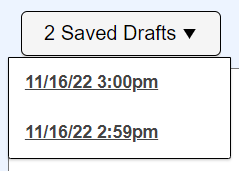
- Select Save and Return to save your work as a Draft and exit the editor. You can come back later and continue writing.
- Select Save to save your work as you write. After you save your first draft, a Draft list displays. You can select the list to choose to go back and start from an earlier version:
- When you finish writing, select Submit for Instant Feedback to save your work as a Draft and submit it for automatic feedback.
- Review your score and the tips for improvement on the Instant Feedback Page.
- If available, select Submit to Instructor in the editor to send your essay and the automatic feedback to your instructor.
If your instructor added comments, select the Draft tab with the instructor review icon
 in the editor and read the comments in blue.
in the editor and read the comments in blue. - If needed, revise your essay based on the feedback.
A green check ![]() on your Activity pages shows that you submitted the essay.
on your Activity pages shows that you submitted the essay.
The Instructor review complete icon ![]() shows when your instructor has reviewed your essay.
shows when your instructor has reviewed your essay.
- On your Course Home, select the MyWriting tab.
- Select the assignment.
- When the assignment opens, select Draft and choose the version with instructor comments:
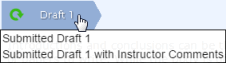
When you submit a Writing Practice activity for automatic feedback, your work is sent to Pearson's Intelligent Essay Assessor (IEA):
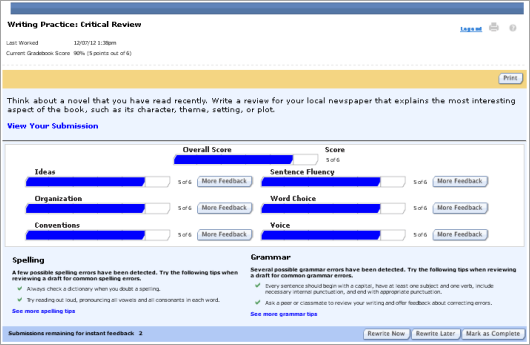
You see your overall score and your score on individual writing traits. You can select:
- More Feedback to get more information on your score for a writing trait.
- See more spelling tips or See more grammar tips to get detailed help on spelling and grammar.
- View your Submission to open your essay in a new window.
- Rewrite Now to return to the editor and create a new draft.
- Rewrite Later to return to your Learning Path.
- Mark Complete to mark this version of your essay as final. This option does not appear if you your score was 100% or if your instructor also reviews your work.
To return to the automatic feedback page:
- Return to the editor where you wrote your essay.
- Select Draft button
- Choose Submitted Draft with Instant Feedback.