Work on your Learning Path
Updated 04 Aug 2023
Either:
- On your Course Home, select the Learning Path tab and then select Access your learning path for the subject.

The Learning Path page opens.
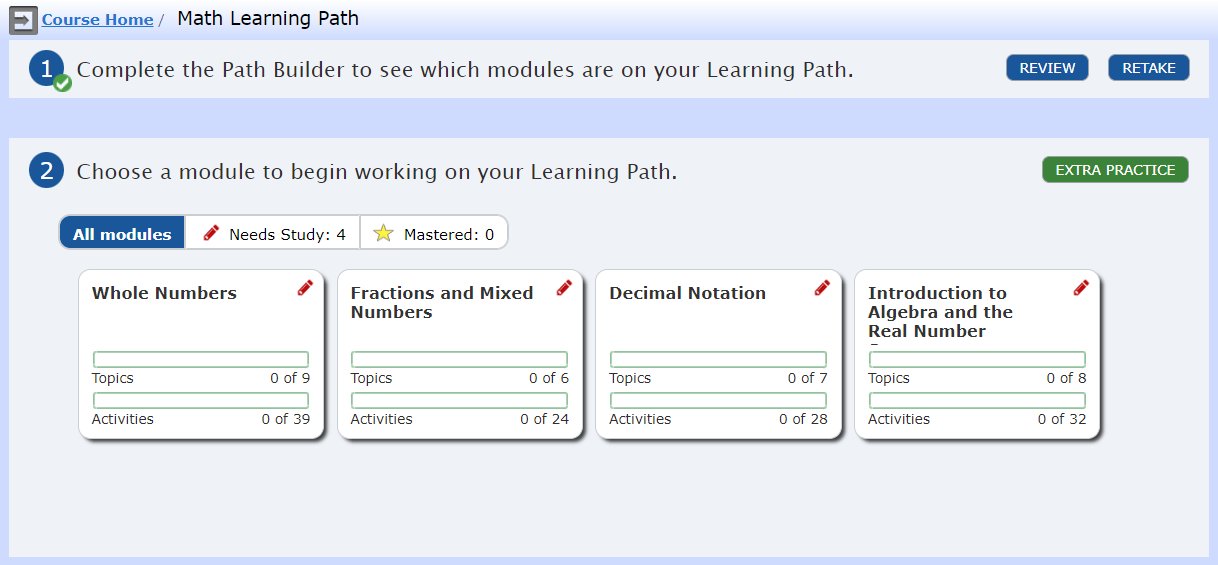
Step 1 at the top of your Learning Path shows your Path Builder. If you already did the Path Builder, you see a green check next to the number  .
.
- If you did not do the Path Builder, select Path Builder to open it.
- If you already did the Path Builder, you can select Review to see your answers or Retake to try again.
- Above the modules, choose Needs Study
 .
.
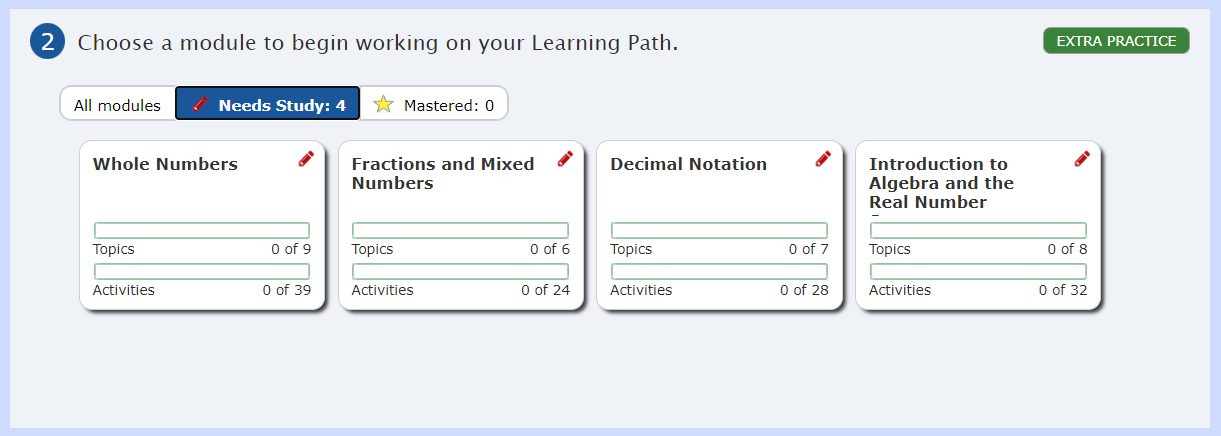
- Select a module to go to its topics and activities page.
Progress bars in the modules tell you how many topics and activities you finished. After you complete a module and do a post-assessment, it is shaded and displays a Mastered icon ![]() :
:
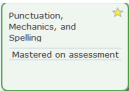
Select Extra Practice to work on additional modules.
As you work on topics and activities, the progress bars in the modules fill in.
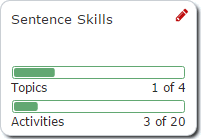
You also see your progress on your Course Home.