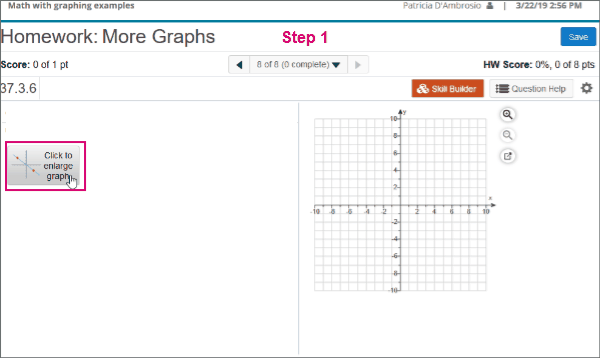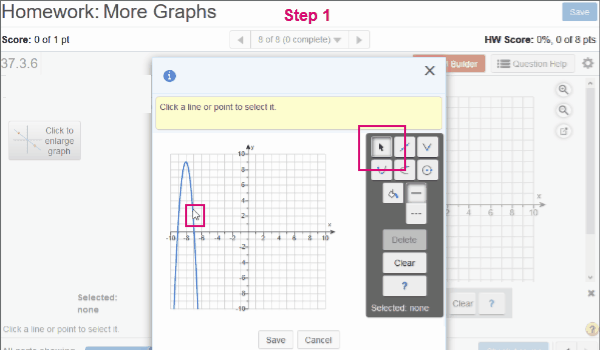Graph three-point quadratic functions
You can plot a 3-pt quadratic function.
- Step 1. Select Click to enlarge graph or a magnifying glass icon to access graphing tools.
- Step 2. Select the 3-point quadratic tool.
- Step 3. Click in the graph to locate the first point of your curve.
- Step 4. Move your cursor to the correct point on your function.
- Step 5. Click to graph the point.
- Step 1. Move your cursor or the selection tool and select either Click to enlarge graph or a magnifying glass icon.
- Step 2. Select the function line.
- Step 3. Select the function point.
If your line is selected, the points are blue and the function line is orange. Select a point and it changes to a blue bulls-eye/double circle.
- Drag the selected function to a new position.
- Press Shift plus an arrow key to move the selected function up, down, left, or right.
- Drag the point to a new position.
- Press Shift plus an arrow key to move a selected point.
- If your instructor allows, select Edit Coordinates, enter the new coordinates, and select Submit.
To remove a selected function, press Delete on your keyboard or select Delete in the tool palette.