Decide what to do next
The best way to choose an assignment to work on is to follow the tabs on the Course Home. You can also use the buttons to review completed assignments, work in Learning Catalytics, and change your Learning Locator code (in ACCUPLACER//MyLab courses only).
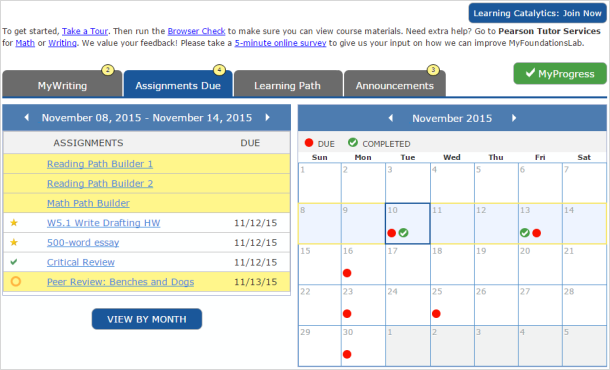
- Assignments Due: Use the Assignments Due tab to see which assignments you need to work on. The assignment list corresponds to the week selected in the calendar, and displays the assignments due that week. The highlighted assignments are the ones you need to work on; when you complete an assignment, its highlight is removed. The tab's Notifications icon
 also tells you the total number of assignments due in the selected week that you have not yet worked on. To plan ahead, select a future week in the calendar to view its assignments. Also see Work an assignment. (The Assignments Due tab is displayed only if your instructor has given one or more assignments a due date.)
also tells you the total number of assignments due in the selected week that you have not yet worked on. To plan ahead, select a future week in the calendar to view its assignments. Also see Work an assignment. (The Assignments Due tab is displayed only if your instructor has given one or more assignments a due date.)If you prefer to view an assignment list by month, select View By Month at the bottom of the tab to display the Assignments Due page.
- MyWriting: The Course Home displays this tab once you have feedback on a Writing Skills essay, Writing Practice, or Writing Space assignment. The Notifications icon
 tells you how many submissions have feedback that you have not yet reviewed. This tab also highlights the assignments with feedback that you need to review and removes the highlight as you open each assignment. For more information, see Review feedback on your writing. (Not all courses have assignments that provide feedback on a writing submission.)
tells you how many submissions have feedback that you have not yet reviewed. This tab also highlights the assignments with feedback that you need to review and removes the highlight as you open each assignment. For more information, see Review feedback on your writing. (Not all courses have assignments that provide feedback on a writing submission.)
- Learning Path: A Learning Path helps you learn the skills you need to succeed in your education and in the workplace. A Learning Path presents activities in a sequence customized for you, and the activities focus on the skills you need to develop. Also see:
ACCUPLACER//MyLab: Work on your Learning Paths
MyLab Nursing: Work on your Learning Paths.
Take a Path Builder and Work on your Learning Paths for all MyLab courses other than ACCUPLACER//MyLab and MyLab Nursing.
- Announcements: This tab displays announcements from your instructor to the class. A Notifications icon
 displays the number of announcements posted in the last five days. The tab lists all announcements, newest ones first, and highlights any announcements posted in the last five days.
displays the number of announcements posted in the last five days. The tab lists all announcements, newest ones first, and highlights any announcements posted in the last five days.
- MyProgress: This button takes you to the Results page where you can review the results for all work you have completed in your course. See Review your results for details.
- Learning Catalytics: If your course includes Learning Catalytics, use this button to cross over to Learning Catalytics to complete a session. Also see Learning Catalytics assignments and Cross over to Learning Catalytics.
- Enter New Locator Code: If you retake the diagnostic tests while you are enrolled in an ACCUPLACER//MyLab course, you'll receive a new Learning Locator code. Use this button to enter the new code to rebuild your Learning Paths. Also see Enter an ACCUPLACER//MyLab Learning Locator code.
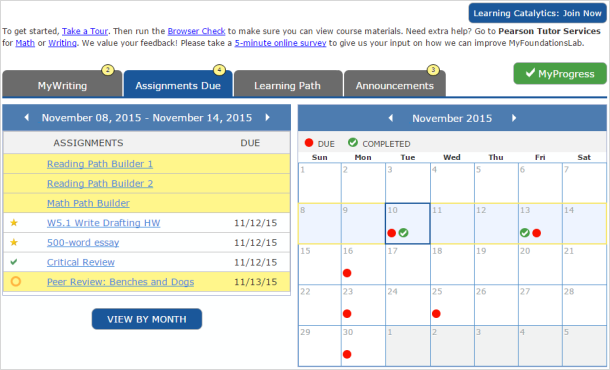
 The Course Home tabs
The Course Home tabs
 The Course Home buttons
The Course Home buttons