Review feedback on your writing
The Course Home displays the MyWriting tab when you have received feedback on Writing Skills essay, Writing Practice, or Writing Space assignments. The tab displays the assignment's title, draft number, the date you submitted the draft, and the date you received feedback.
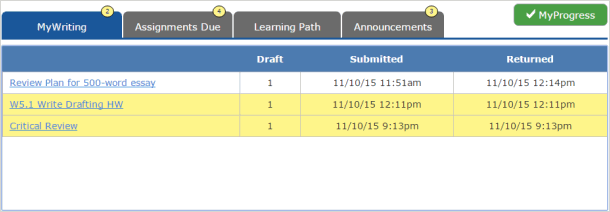
The tab lists all writing submissions that have feedback, and the Notifications icon ![]() tells you how many you need to review. Additionally, the MyWriting tab highlights any assignment that you need to review, and removes the highlight when you open the assignment.
tells you how many you need to review. Additionally, the MyWriting tab highlights any assignment that you need to review, and removes the highlight when you open the assignment.
- MyWriting tab does not notify you of peer comments on a peer-review Writing Space assignment.
- Your instructor may have hidden the MyWriting tab. In this case you can review feedback from the Results page and View Assignments by Month page, as described below.
Depending on your course, an instructor's comments on a Writing Space assignment submission might link to topics that address specific areas where you can improve your writing. This is called a Personalized Review Plan.
- Go to the Course Home and select MyWriting tab.
- Select the assignment's name to open it in Writing Space where you can review the instructor's inline comments.
However, if the assignment's name has been changed to start with "Review Plan for," the assignment has a Personalized Review Plan. When you select the assignment's name, its review plan opens and lists topics and activities that can improve your writing skills. To also review the instructor's comments in your draft, select the assignment name on the Personalized Review Plan page.
- Go to the Course Home.
- Select the MyWriting tab.
- Select the assignment's name.
The assignment opens, displaying the draft you submitted.
- Select the Draft tab and select the feedback you want to review.
For example, a Writing Practice Draft tab would have an option for reviewing Instant Feedback:
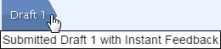
A Draft tab has the options for reviewing your submission with and without the instructor comments.
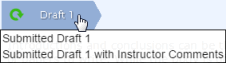
- Select Close at the bottom of the window when you're finished.
As an alternative to the MyWriting tab, you can review your submission and instructor or IEA feedback from the Results page and View Assignments by Month page.
- Select MyProgress on the Course Home to display the Results page, then select the assignment's Review link.
- Go to the Course Home and select View Assignments by Month at the bottom of the Assignments Due tab. Then select the assignment's Review link.