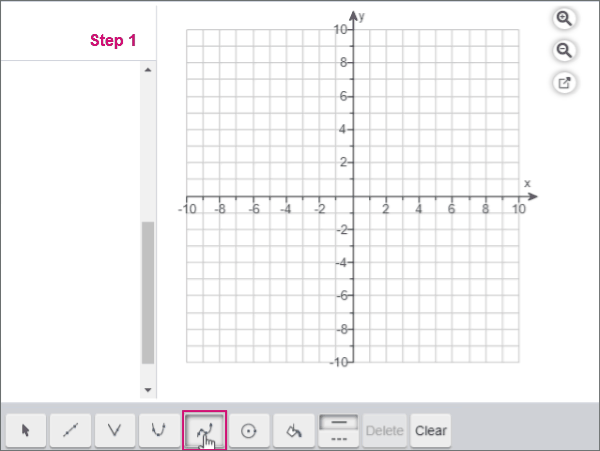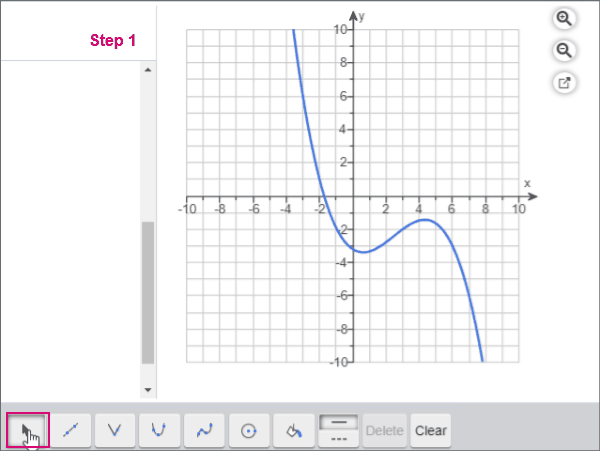Graph four-point cubic functions
Plot a four-point cubic function using the grapher. See some of these operations in animated gifs.
- Step 1. Select the 4-point cubic tool.
- Step 2. Drag the point in the graph to locate the first point.
- Step 3. Click and drag to locate the second, third, and fourth points.
You can add more than 1 function to your graph.
- Step 1. Select the selection tool.
- Step 2. Select the line/point.
If your line is selected, it's orange. When a point is selected, it changes to a blue bulls-eye/double circle.
- Drag the line to a new position.
- Press Shift plus an arrow key to move the function up, down, left, or right.
- Drag the point to the new position.
- Press Shift plus an arrow key to move a selected point.
- If your instructor allows it, click Edit Coordinates, enter the new coordinates in the pop-up window, and click Submit.
To remove a 4-pt cubic function, press Delete on your keyboard or in the tool palette.
¨