Answer drag-and-drop questions
A drag-and-drop question has a set of two or more possible answers that you drag to response targets. The target might be a block, a table, or another location on the screen.
A drag-and-drop question has instructions on how to answer it. For example, it might tell you to choose only certain types of answers for the target, to use one answer for multiple targets, to drag multiple answers to the same target, or to arrange your answers in a specific order. The instructions are at the top of the question.
When a target can accept only one answer and you drop a second one into it, the second answer replaces the first one.
- Different touch-screen devices use different drag-and-drop gestures. Some require a long press and then you can drag the item; others might require a tap and then a push or pull of the selected item. For drag-and-drop questions in the MyLab player, use the gestures specified by your device.
- Drag-and-drop questions are not screen reader accessible.
Drag-and-drop tips
As you drag an answer, when your mouse or finger is within the border of the target, its inside border color changes to gold. When you see the target's gold border, you can drop the answer.
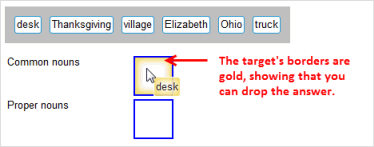
After you drop the answer, it's removed from the answer area. The only exception is when you have to use the same answer more than once. In this case, the answer is always displayed in the answer area.
There may be questions where you need to drag and drop the same answer more than once in one or more targets. In this case, drag and drop the answer repeatedly from the answer area into the targets to answer the question. For this type of question, the answer is always displayed in the answer area.
When you're rearranging or changing the order of your answers within a single target, as you drag an answer a blue arrow  shows where the answer will be placed when you drop it. In this example, the word "village" will be dropped between "desk" and "truck."
shows where the answer will be placed when you drop it. In this example, the word "village" will be dropped between "desk" and "truck."
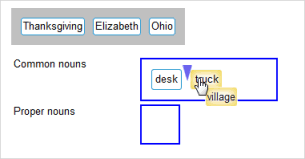
To remove an answer from a target, drag it back to the answer area and drop it there. When you see the gold border on the answer area, you can drop the removed answer. You cannot remove an answer by dragging and dropping it on a blank area on the screen.
In the following example, the answer "Thanksgiving" is being dragged from the Common nouns target back to the answer area.
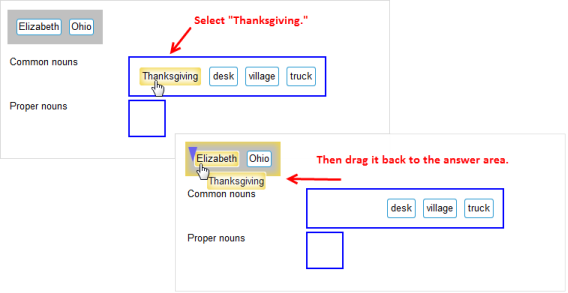
If the answer area is empty, it's displayed with a dashed gray border. This shows you where to drop an answer you need to remove it from a target.