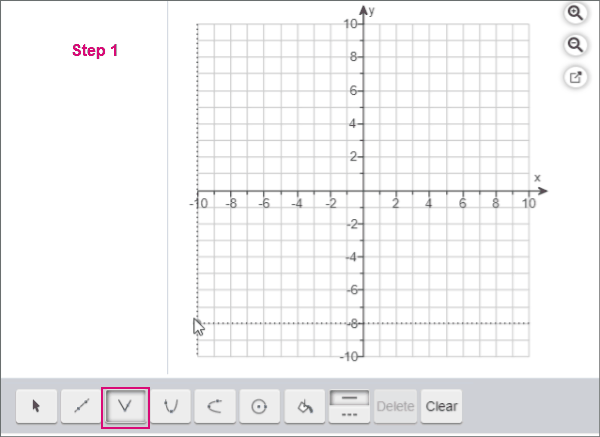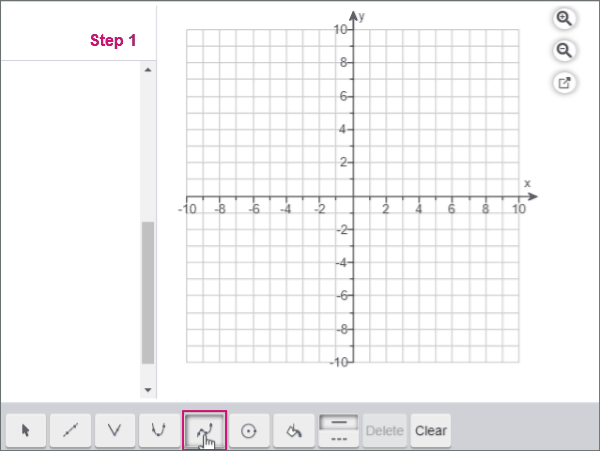Graph functions
Updated 26 Jul 2021
You can plot functions using the grapher.
- Select the absolute value tool
 .
. - Drag the points or line in the graph to the correct positions.
You can add more than one function to your graph.
- Select the 3-point quadratic tool
 .
. - Click or tap in the graph to locate the first point of your curve.
- Move to the next point on your function.
- Click or tap to graph the point.
- Select the 4-point cubic tool
 .
. - Click or tap in the graph to locate the first point.
- Drag to locate the second, third, and fourth points.
You can add more than one function to your graph.
Use the selection tool  to select the function line or point.
to select the function line or point.
- When your line is selected, the points are blue and the function line is orange.
- When your point is selected, it changes to a blue bulls-eye/double circle.
Select the line or a point. If your line is selected, the points you plotted are blue and the line is orange. When a point is selected, the point changes to a blue bulls-eye/double circle
To change a function, either:
- Drag the line to a new position.
- Press Shift plus an arrow key to move the function up, down, left, or right.
To change a point, either:
- Drag the point to the new position.
- Press Shift plus an arrow key to move a selected point.
- If your instructor allows, select Edit Coordinates and enter the new coordinates.
To remove a function, press Delete on your keyboard or in the tool palette.