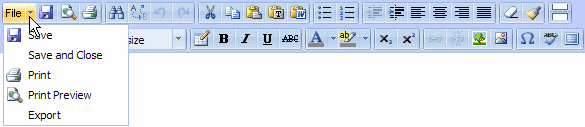
When working on a student's submission in the composing space, you can use the File commands to save, print, preview, and export the document. Click the File icon's drop-down arrow to display the File menu.
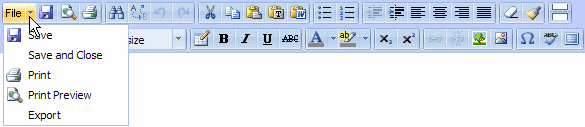
The File commands are:
Save and Save and Close: Use Save as you are working on a document; use Save and Close when you are finished working on the document for now and also want to close it.
The composing space automatically saves your work after a set period of time, but save your work frequently just as you would in any word processor. Especially save an open document before walking away from the computer, texting, checking tweets—it's easy for a distraction that might take just a minute to take an hour. When you return, save the document again.
Print: Prints the document.
Print Preview: Opens the Print Preview window and displays the document as it will appear when printed.
Export: Use this command to export the document in the text editor to a. pdf, .html, .doc (Microsoft® Office Word 97 – 2003 document), .rtf (rich text format), or .txt (text) file. See also Export a document.
See also:
Attach a file to a student submission