Allow anonymous submissions
Updated 19 Feb 2024
If you enable an activity for anonymous student submission, you cannot change this setting after a student submits the activity. Should you later decide not to let students complete the activity anonymously, you will need to recreate the activity.
You can create activities that support anonymous student submissions. You can use this feature to create surveys, evaluations, or other activities that require student confidentiality and anonymity.
When you are ready to enable anonymous submissions, use the following links.
- Ensure anonymous options are enabled. (MyLab IT only)
- Set the anonymous grading setting for activities: (MyLab Languages)
- Set the default option at the course level for one or all activity types in the course
or
- Set the default option at the activity level for individual activities.
- Set the default option at the course level for one or all activity types in the course
To protect student anonymity, activities that permit anonymous submissions are handled differently than activities that identify submissions by student. For example:
- After the activity is submitted, instructors cannot view submission details or student grades. Students can always view their submission details and grades for anonymous activities.
- If the activity includes questions that require manual grading, such as file upload or essay questions, the activity cannot be graded because the instructor cannot view the submission. Question types that require manual grading should not be used for anonymous activities.
- The activity is excluded from any performance summary calculations on the Notifications channel.
- The activity does not appear on the Past Due: Submitted or Past Due: Not Submitted alerts on the Notifications channel.
- In the instructor gradebook:
- The activity is excluded from any grade-to-date or grade-to-total (class or folder average) calculations.
- If you create calculated or total columns in the gradebook, you cannot include the activity in calculations for those custom column types.
- As shown in the following image, the grade column for the activity displays a class average for the anonymous activity. However, the gradebook displays the text "Anon" rather than an activity score, grade, completion status, or checkmark for each student, whether or not the student submitted the activity.
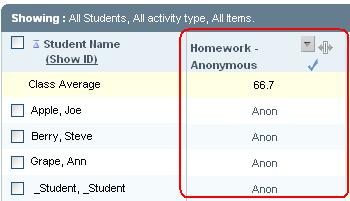
The student's gradebook displays the score, the grade, or a checkmark after the student submits an anonymous activity, depending on the grading properties you set for the activity.