Example: Use a number line in a math question
Updated 28 Aug 2023
In this example, you'll create a multiple-choice question that asks students to identify an inequality on a number line.
You want your question to look like this:
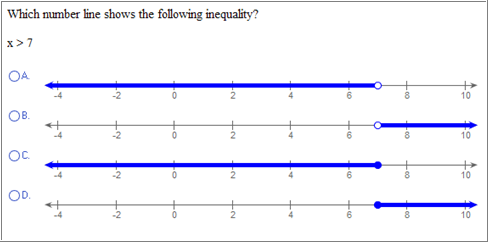
In this example, 7 is a generated by an algorithmic value that is defined as any integer between -2 and 8.
First enter the question and the algorithmic value:
- Open the Custom Question Builder.
- Select Start with an empty template and click Next.
- Select the format Full and click Next.
- In the Custom Question Builder, put your cursor
in the question-and-answer section and enter:
Which number line shows the following inequality?x >
- With your cursor after the greater-than sign, select Algorithmic Values > Add New Algorithmic Value.
- In the Edit Algorithmic Values window, define the algorithmic value A:
- Select Integer as the type of algorithmic value.
- For the first constraint, select the greater-than-or-equal symbol and enter
-2as the constraint value. - For the second constraint, select the less-than-or-equal symbol and enter
8as the constraint value. - Click Next and then click Save.
- When you return to the Custom Question Builder, click Show Algorithmic Value Names. Your question looks like this:
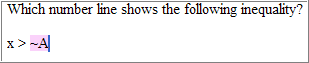
- In the question-and-answer window, press Enter twice to start a new line.
- Click Multiple Choice in the left menu to insert a blank multiple-choice box.
- Enter the correct answer in choice A. Click into the answer box for choice A and then choose Number Line from the left menu to open the Edit Number Line window.
- On the Number Line tab, choose:
- Minimum:
-4 - Maximum:
10 - Tick Spacing:
2 - Label Every
1Ticks
- Minimum:
- On the Plots tab, click Add and choose:
- Minimum Value: Enter
~A(your algorithmic value) - Maximum: ;
&inf - Color: Click the color box and choose blue from the left column (000ff).
Do not include minimum and maximum values.
- Minimum Value: Enter
- Click Save to return to your question.
- Click into the answer box for choices B, C, and D. For each distractor answer, choose Number Line and create an incorrect number line.
- On the Number Line tab, all distractor answers have the same settings as choice A. On the Plots tabs, enter the following:
Choice B Choice C. Choice D Minimum value -&inf; ~A -&inf; Include minimum value? no yes no Maximum value ~A &inf; ~A Include maximum value? no no yes Color blue (000ff) blue (000ff) blue (000ff)
- Click Preview Exercise to see how your question looks for your students. Choose the correct answer and an incorrect answer to check the behavior.
- When you are satisfied with your question, dismiss the Preview window and click Save.