Example: Use a table in a math question
Updated 28 Aug 2023
In this example, your students must read the information in a table and calculate which brand of chili sauce has the lowest unit price.
You want to create a static question that looks like this:
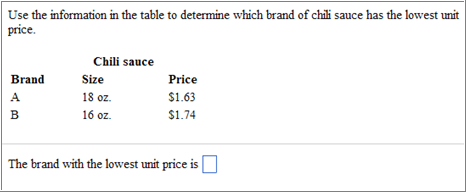
To create your question:
- Open the Custom Question Builder.
- Select Start with an empty template and click Next.
- Select the format Top/Bottom and click Next.
- Enter the problem statement:
Use the information in the table to determine which brand of chili sauce has the lowest unit price. - Position your cursor on a new line.
- Click the table icon (
 ) to open the Insert Table window.
) to open the Insert Table window. - For Number of columns, enter
3. - For Number of rows, enter
4. - Click OK to enter the table into the question.
- Enter
Chili saucein the middle cell of the top row. Select these words and click the bold icon; then click the center icon to center the heading. - Enter
Brand,Size, andPricein the cells of the second row. Select each word and click the bold icon. - Enter the data in the bottom two rows.
- Move your cursor over the vertical cell dividers until you see the resize tool icon and then drag the divider to make the cells the correct size.

- In the answer area, enter:
The brand with the lowest unit price is - Enter a space and click Short Answer to open the Edit Answer Definition window.
- On Step 1, choose Answer is text or contains a symbol.
- On Step 2, click in the row under Value and enter:
"A". (Be sure to include the quotation marks around the letter.) - Click Next twice to continue to Step 4 and then click Save.
- Click Preview Exercise to see how your question looks for your students.
- When you are satisfied with your question, dismiss the Preview window and click Save.