Use the math equation editor
In some courses, you can use the math editor to format math or chemistry expressions/equations for content pages in your course. You access the math editor from the content editor. This math equation editor is not used by students to answer questions.
The math editor uses MathML (Mathematical Markup Language) code to present math expressions. If you already use a software application to generate MathML code, you can paste your MathML equations into the math editor.
To create an equation:
- If available in your course, open the content editor for a content page.
- If the content page already exists, select the course menu item to open it then select Edit.
- If the content page doesn’t exist, select Manage Course, Edit Course Menu, then Add page. Enter a name for the page.
- Accept Rich text as the default. Open the math equation editor.
From the Insert menu, select Math equation to open the math editor.
(You can also select
 , then Math from the toolbar.)
, then Math from the toolbar.)The open math equation editor looks like this:
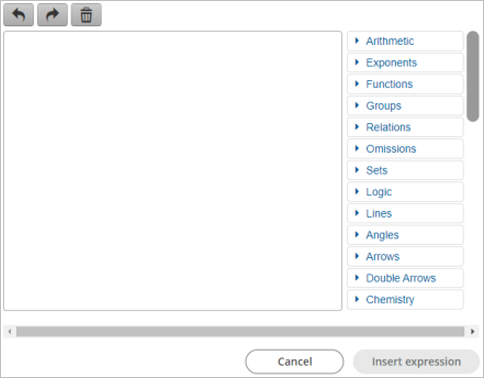
- From the math editor, select a grouping option to choose a math template, then enter any numeric or other text. Use your keyboard tab or arrow keys to move through your equation.
For example, select Arithmetic then
 to enter a fraction. To enter an equal sign, you can either type the equals sign = from your keyboard, or select Relations, then
to enter a fraction. To enter an equal sign, you can either type the equals sign = from your keyboard, or select Relations, then  .
.The available math template groups are:
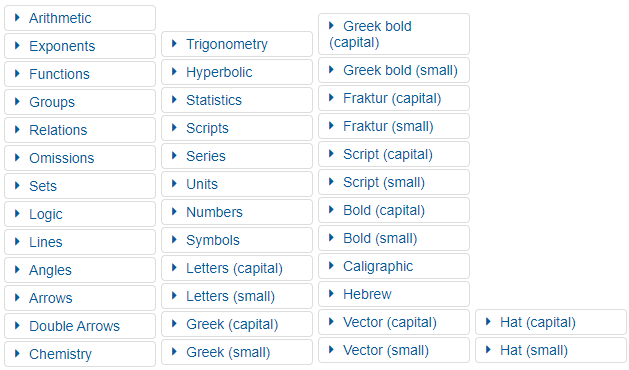
- When you finish adding or editing an expression or equation, select Insert expression.
- Select Save.