Edit content pages
Use the content editor to add text, images, links and other information to the content pages of your course. A content page is a type of course menu item you create by choosing Rich text as the content type.
To open the content editor (to edit a content page):
- If available in your course, open the content editor using either of these methods.
- Select a menu item to open its content page. Then select Edit.
- Select Manage Course from the course menu. Select
 3-dot menu for the course menu item whose content you want to edit, then select Edit.
3-dot menu for the course menu item whose content you want to edit, then select Edit.
- The content editor opens. For a larger workspace, select View then
 Fullscreen.
Fullscreen.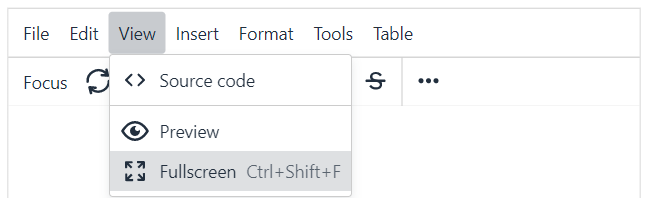
- Enter your text in the content workspace.
Apply any font formats or select options from the toolbar menus. For example, you can insert an image, link, media, table, math equation, and more. If you copy and paste text into the content editor workspace, it does not automatically covert to HTML. To copy and paste text as HTML, select
 Source code from either the View or Tools menu.
Source code from either the View or Tools menu.For details about editing icons, see content editor features.
For details about using the math editor, see Use the math equation editor.
- Select Save.
Notes:
- To edit content of prebuilt menu items in your course — Do not delete prebuilt menu items you might want to use later. Instead, archive the prebuilt menu items for potential later use.
- To add an embedded YouTube video on a content page — See Insert a YouTube video on a content page.