Preview a question
 New feature Preview a question using a simplified assignment creation experience (beta).
New feature Preview a question using a simplified assignment creation experience (beta).
While selecting content for an assignment, you can preview questions and try them as a student. You can also change question settings, add an instructor tip, and add the question to the assignment directly from the preview page.
Select a question to preview
From the Select Content page, select a question in the ID/Title column.
The question opens on a new page.
Tools on this page
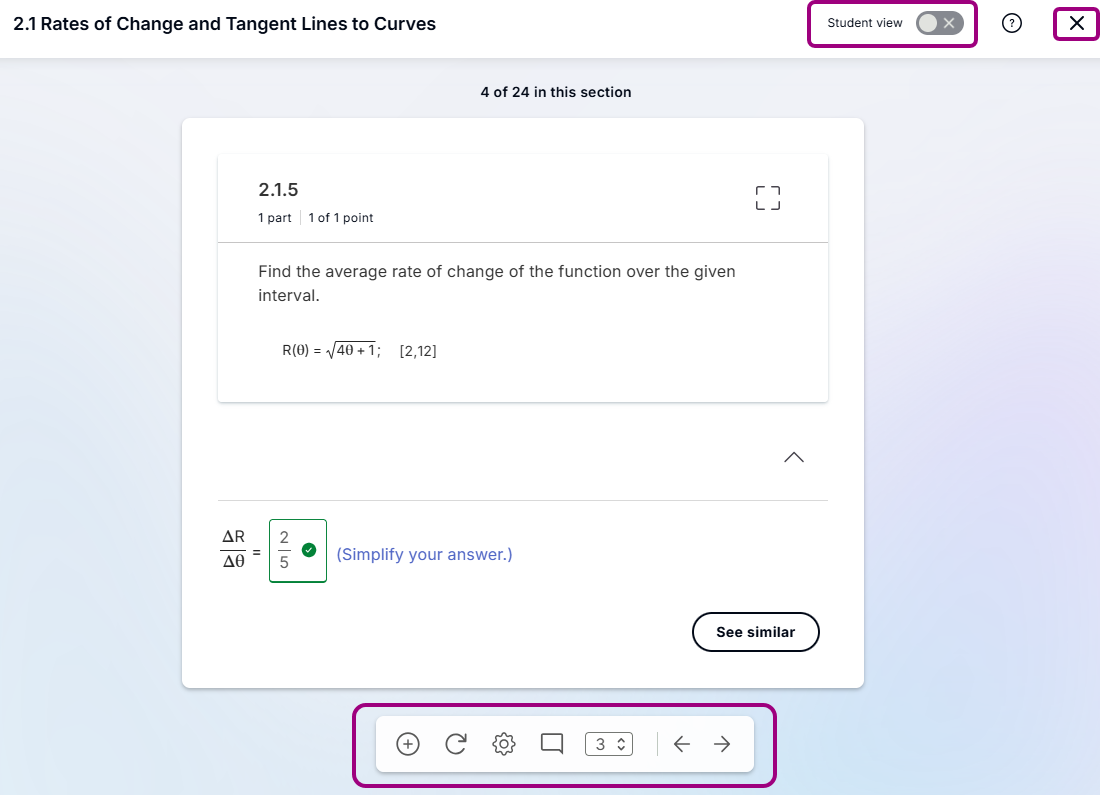
- Use
 to add a question to the assignment
to add a question to the assignment - Use
 to load different values in the question.
to load different values in the question. - Use
 to change settings.
to change settings.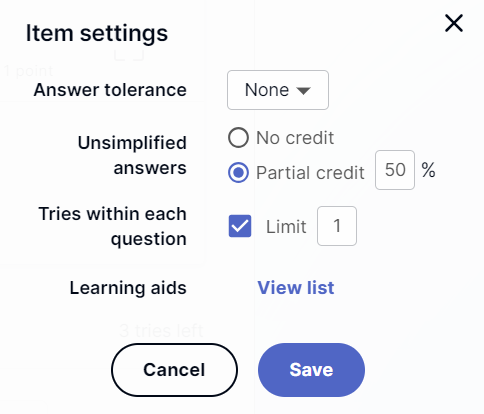
- Use
 to add an instructor tip. The tip shows when your students work the question.
to add an instructor tip. The tip shows when your students work the question.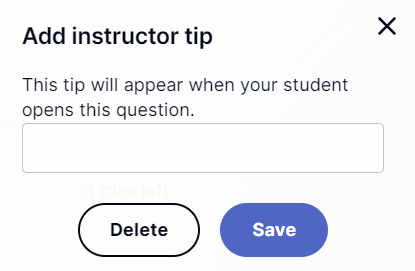
-
Use
 to change a question's point value.
to change a question's point value. -
Use
 to move to the next or previous question.
to move to the next or previous question. - Use
 to view the assignment in the student player.
to view the assignment in the student player. - Select X to close the preview and return to the My Selections page.