Select content for assignments
 New feature Select content for your assignment using a simplified assignment creation experience (beta).
New feature Select content for your assignment using a simplified assignment creation experience (beta).
Use the filters to show the available question types or media for the assignment. The filter options vary depending on your course.
Filter and choose content
- Choose a chapter and section from the lists to see available questions.
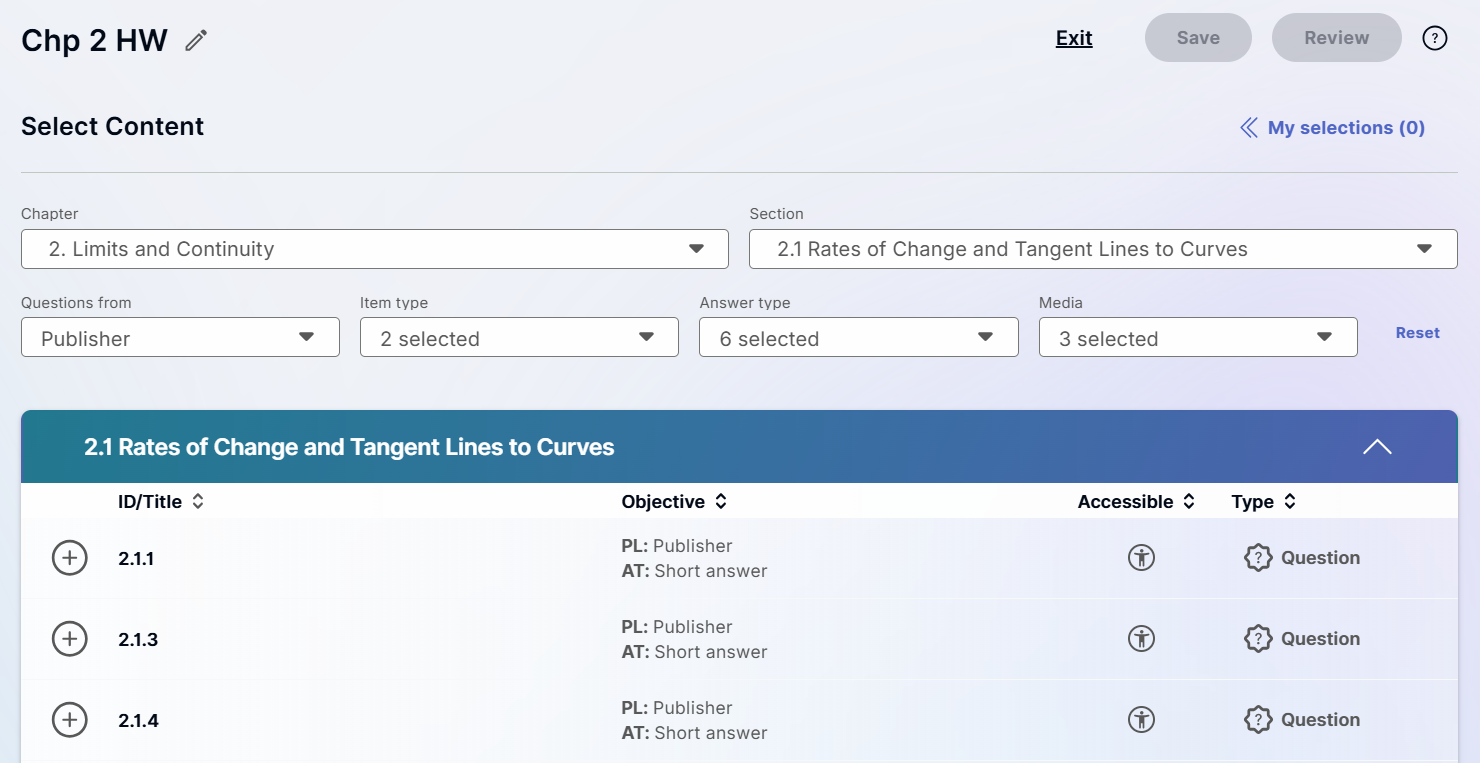
- Use the filters to show question types:
 Questions from
Questions fromPublisher: Questions from your Pearson textbook.
TestBank: Questions converted from the retired TestGen application.
 Item type
Item typeItem types include questions for technology, reading, activity, and so on.
The available item types are unique to your course.
 Answer type
Answer typeFill in the blank: Students fill in missing information.
Interactive grapher: Students use a grapher tool to answer questions.
Multiple choice: Students select the correct option from a list.
Numeric: Students provide a numerical answer.
Short answer: Students give a brief written response.
True/False: Students choose between true or false.
Drag and Drop: Students drag and drop their choice to the correct location.
 Media
MediaMedia types include animations, audio, business simulations, data files, eTextbooks, html files, PDFs, images, maps, PowerPoints, simulations, videos, websites, and so on.
- Optionally, select a question in the ID/Title column to preview it.

- Select
 to add a question to the assignment. You can add the same question more than once.
to add a question to the assignment. You can add the same question more than once.
The My selections pane shows the questions you added.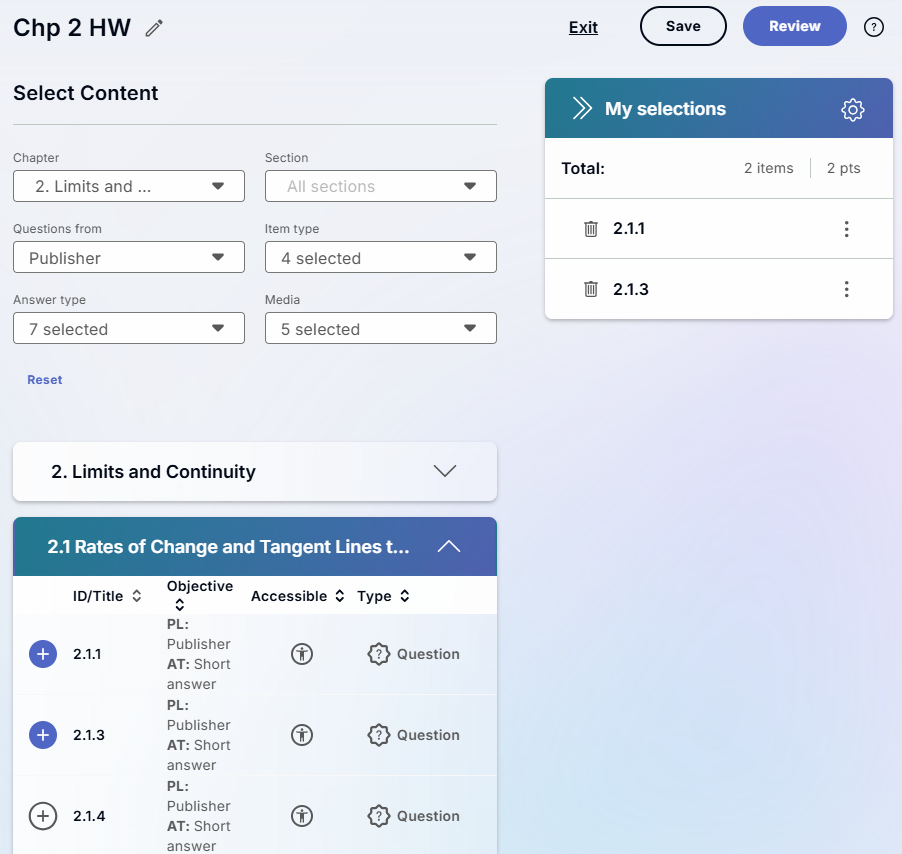
- Select Review to review your selections.
- Select Save to save the assignment.
- Use
 to choose assignment settings.
to choose assignment settings.
Tools on this page
- Select
 to edit the assignment name.
to edit the assignment name. - Use
 to collapse or expand the question list.
to collapse or expand the question list. - Use
 to sort questions by column.
to sort questions by column. - Use
 to view content that is accessible by assistive technology.
to view content that is accessible by assistive technology. - Use
 to remove a question from the assignment.
to remove a question from the assignment. - Use
 to remove a question from the assignment.
to remove a question from the assignment. - Select Exit to leave the assignment.