Project Creation Tool
The Project Creation Tool (PCT) lets you automatically score projects completed by students in live Microsoft® applications. You can create projects for Microsoft® Word (using the .docx file format), Excel (.xlsx format), and PowerPoint (.pptx format).
- Open the Assignment Manager.
- Select Create > Create Office Grader.
- On step 1, the Start tab, enter a gradebook category and an assignment name.

- Select Next to open step 2, the Select Project tab.
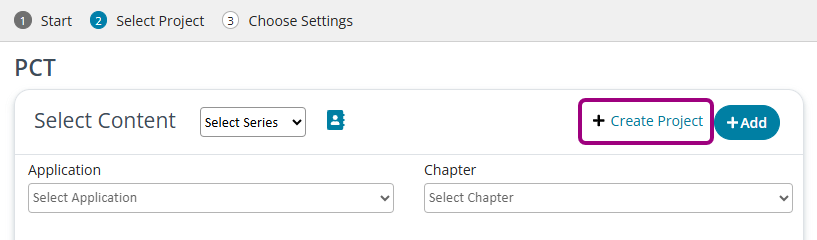
- Select Create Project to open the Project Creation Tool.

- Use the Help icon in the top-right corner to open the PCT user guide.
- In the Project Creation Tool, select Create.
- Use the Help icon in the top-right corner to open the PCT user guide.
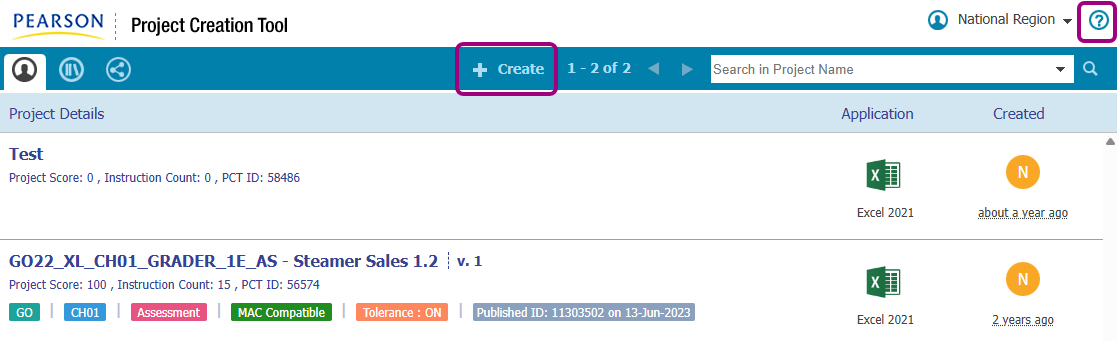
- In the Project Creation Tool, find the project to clone.
- Hover over the project name to view a menu.
- In the menu, select Clone.
- Use the Help icon in the top-right corner to open the PCT user guide.
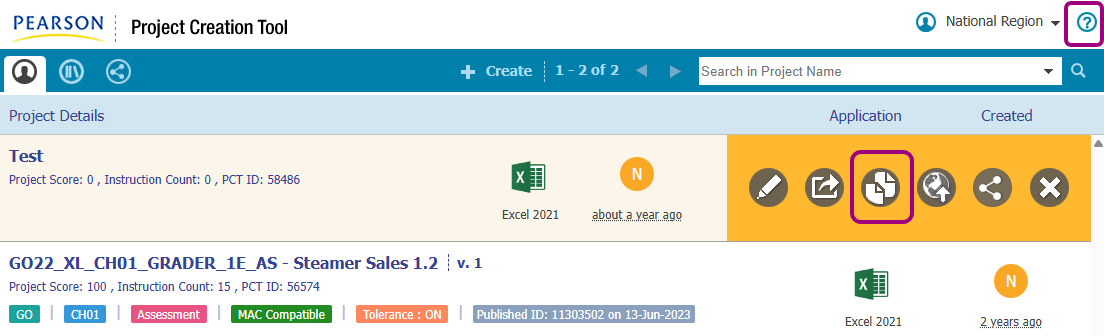
- In the Project Creation Tool, select Create.
- In the Create/Import window, select Import Project.
- Use the Help icon in the top-right corner to open the PCT user guide.
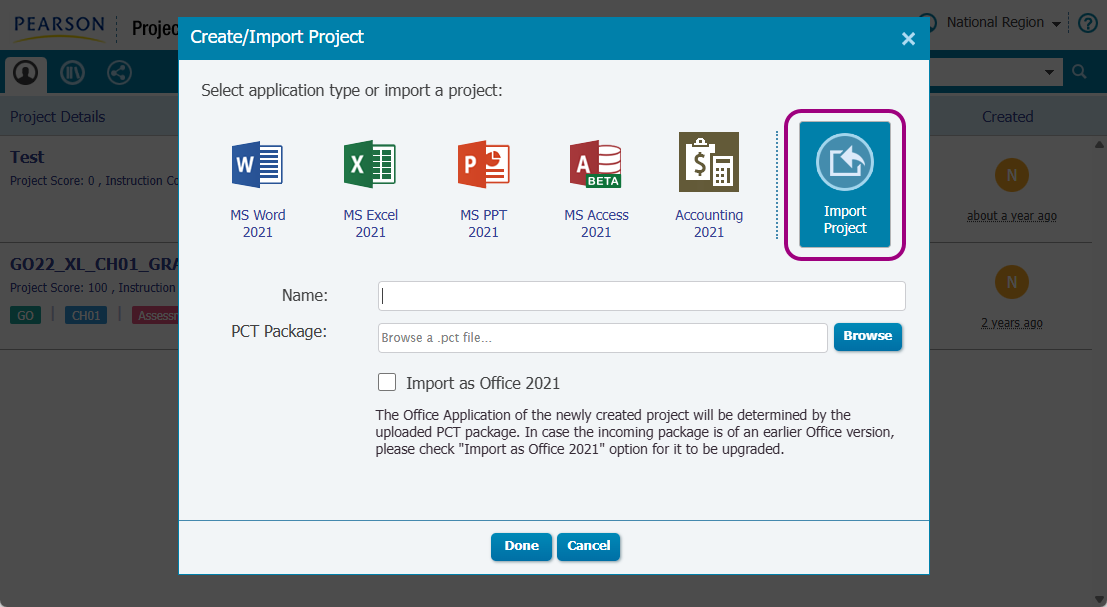
Before you add a project to your course, make sure you tagged and published your project in the Project Creation Tool.
- Open the Assignment Manager.
- Select Create > Create Office Grader.
- On step 1, the Start tab, enter a gradebook category and an assignment name.
Note: It's best practice to select Quiz for the gradebook category.
- Select Next to open step 2, the Select Project tab.
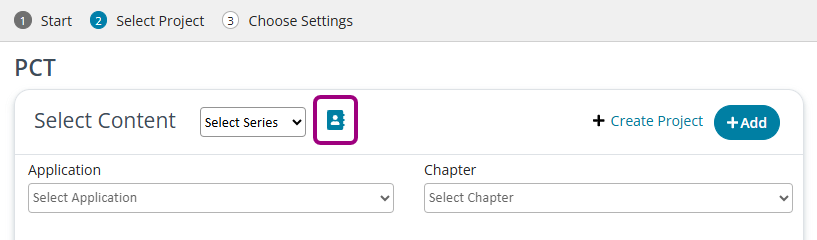
- Select the My Projects icon. The Switch Series window opens and shows the series you tagged to your project.
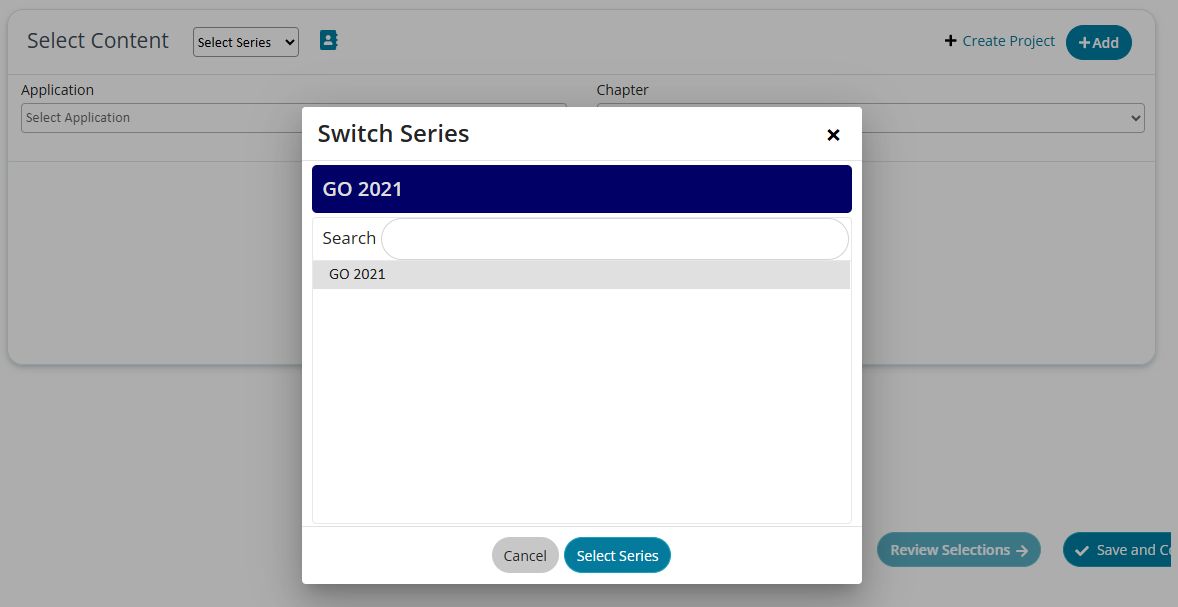
- Select a series.
- In the Select Content pane, choose the application and chapter that are tagged to your project.
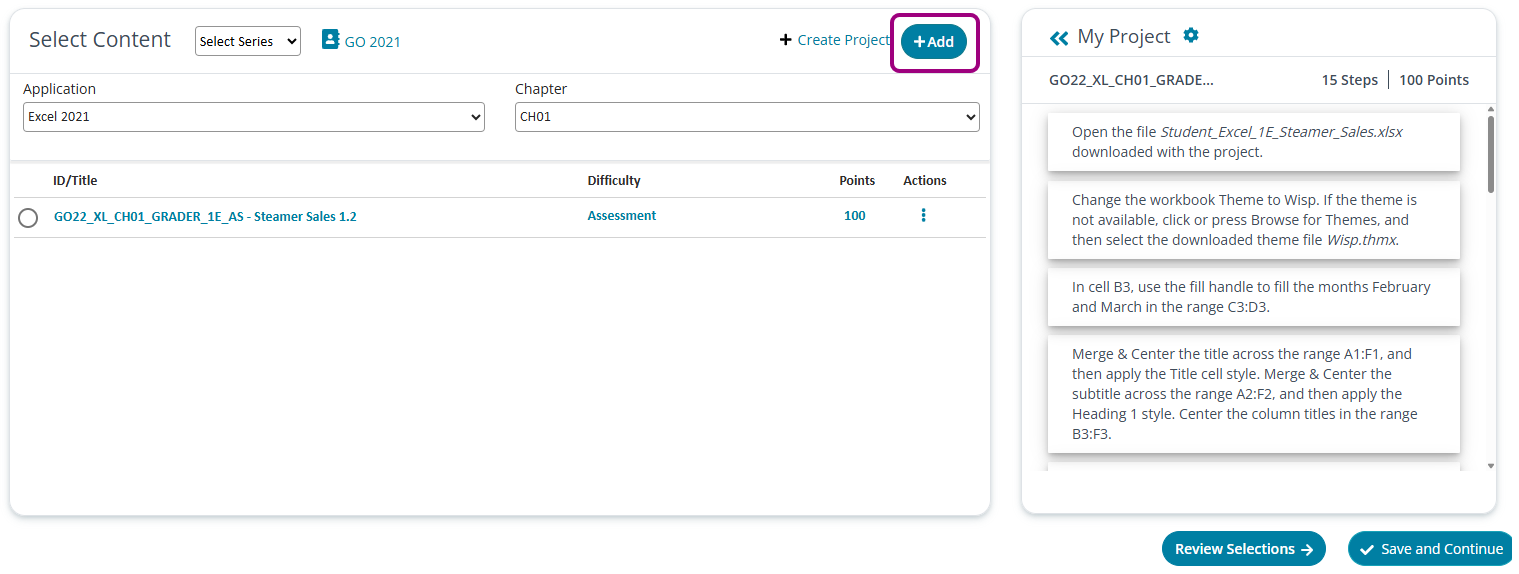
- Select Add. The project shows in the My Projects pane.
- Select Save and Continue to choose settings on step 3.
Updated 04 Apr 2025