AI-Powered Study Tools
 New feature: The AI-Powered Study Tool is available in select titles as a beta release.
New feature: The AI-Powered Study Tool is available in select titles as a beta release.
The AI-Powered Study Tool is a generative artificial intelligence (AI) chat tool that provides individualized support, practice, and feedback to learners. Available in some eTextbooks and courses, the AI study tool eliminates the need to leave the required course material for help. Instead, support is provided within the assigned materials. The AI-powered study tool pulls from Pearson content to help students achieve proficiency and master key course concepts.
 Watch: The AI-Powered Study Tool from Pearson (1:56)
Watch: The AI-Powered Study Tool from Pearson (1:56)
In some courses, the AI Study Tool is enabled by default when you create or copy a new course. To enable it in an existing course:
- In the menu, choose Manage Course.
- Depending on your course, choose Edit MML Settings or Edit Settings. The Course Settings Summary page displays.
- Under Learning Aids and Test Options, select Edit.
- Select AI Study Tool.
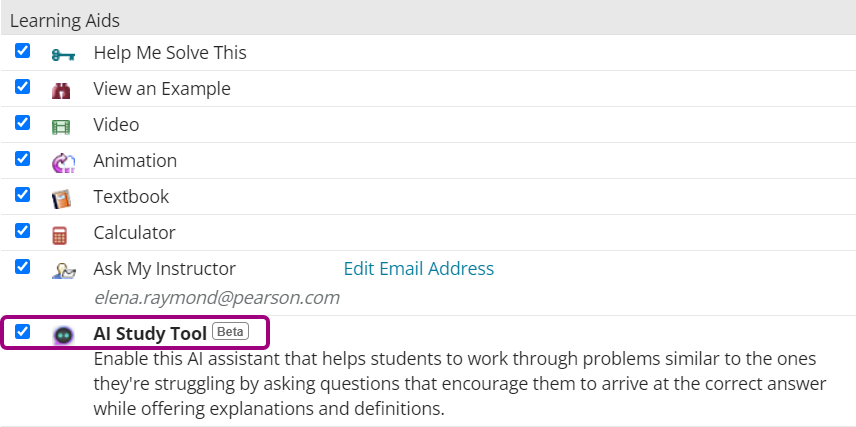
- Select Save.
- In the Assignment Manager, select Manage > Bulk edit assignment settings.
- In the Assignment Type list, select Homework Assignments.
- Under Presentation Options, select Learning Aids.
- Select Apply Settings.
Students can open AI Study Tools from an open assignment question to engage in a chat session.
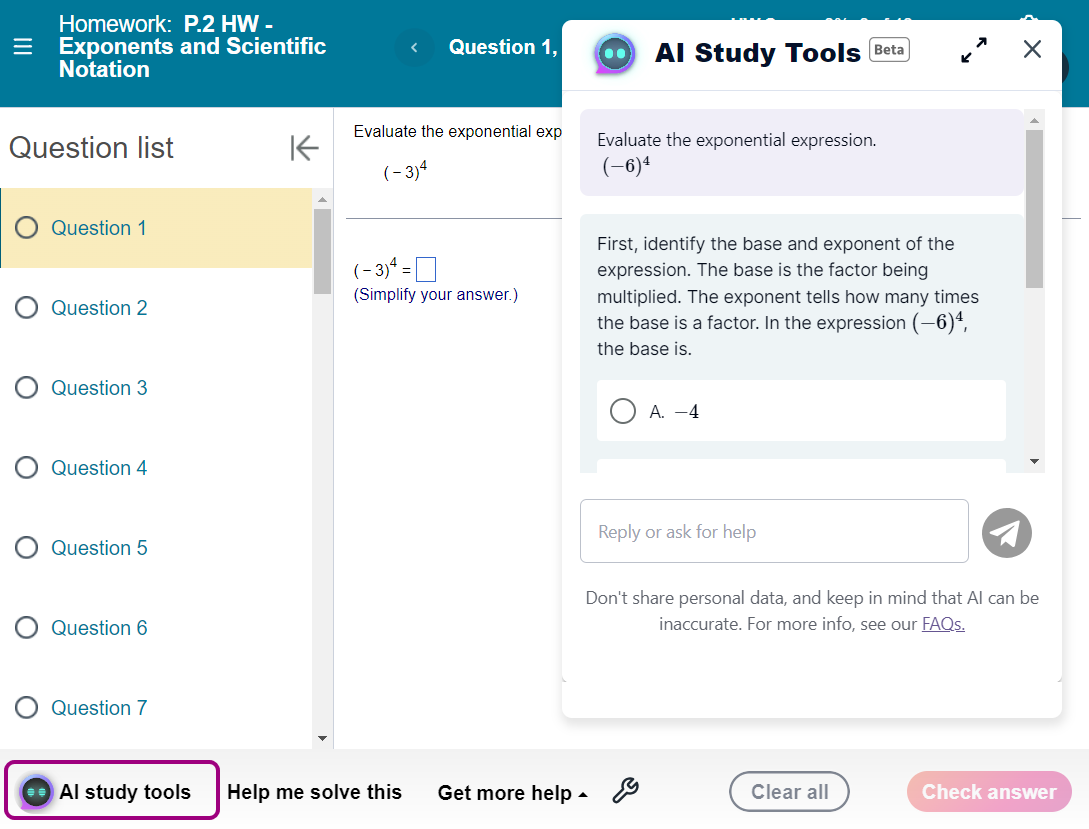
If the AI Study tool is not enabled for a homework question, it shows as inactive/asleep.

This study tool uses the Socratic method to ask students related questions. The chatbot's questions and wrong answer feedback can help students get the correct answer for the assignment question.
Students can also ask clarifying questions or ask for additional context in the chat. The responses from the chatbot can be from the book content or from other sources.
To start a chat session, select ![]() from any eTextbook page in a browser. Or, select some text then select AI Study Tool from the menu that opens. Enter your request about book content in the chatbot. When available, you can also choose Summarize, Practice, or Explain and then ask for study help.
from any eTextbook page in a browser. Or, select some text then select AI Study Tool from the menu that opens. Enter your request about book content in the chatbot. When available, you can also choose Summarize, Practice, or Explain and then ask for study help.
Select ![]() to save a response as a flashcard or Notebook note in your eTextbook, or you can copy the response. To provide feedback about a particular interaction, select
to save a response as a flashcard or Notebook note in your eTextbook, or you can copy the response. To provide feedback about a particular interaction, select ![]() and
and ![]() in the chatbot.
in the chatbot.
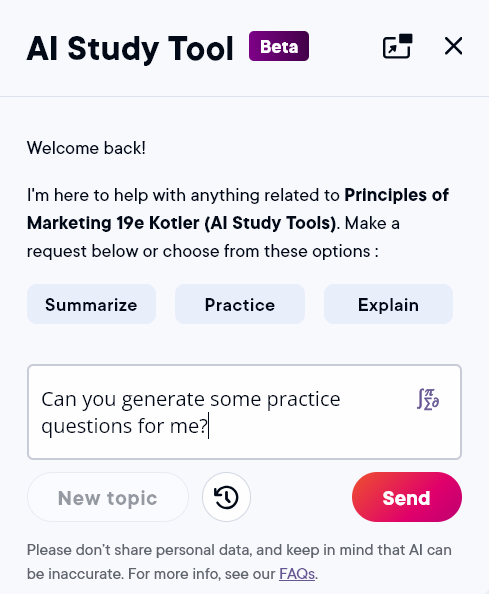
- Sign in to the Pearson+ mobile app using your Pearson+ credentials or the QR code scan feature for quick access.
- Select an AI Study Tool enabled eTextbook from your library and open it.
- Select the Study Tool option at the bottom of the screen.
-
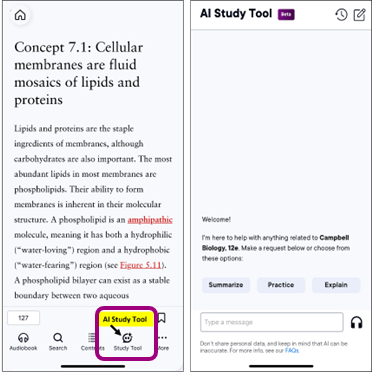
Start using the tool by typing your question or using the voice-enabled prompt.
The Pearson+ mobile app AI Study Tool supports voice input capabilities.
- Tap
 , the microphone icon.
, the microphone icon. - Speak your command or question.
- Press Send.
The AI Study Tool converts your speech into text in real-time.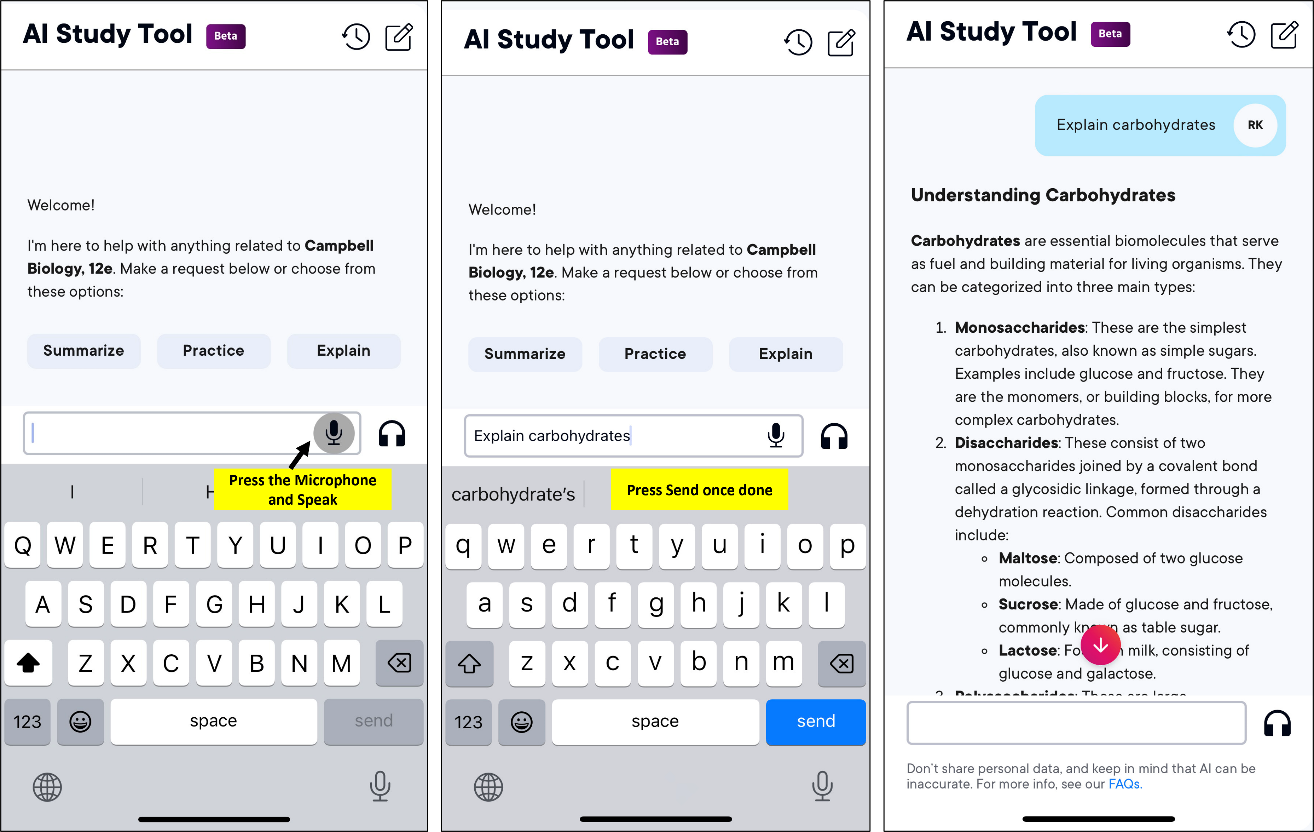
The Pearson+ mobile app AI Study Tool supports audio conversations with AI.
Tap ![]() to enable conversational AI, allowing the bot to respond via audio. Once your verbal question is processed, the AI Study Tool provides both an audio response and a detailed text version within the chat. These interactions are saved under the chat history for future reference.
to enable conversational AI, allowing the bot to respond via audio. Once your verbal question is processed, the AI Study Tool provides both an audio response and a detailed text version within the chat. These interactions are saved under the chat history for future reference.
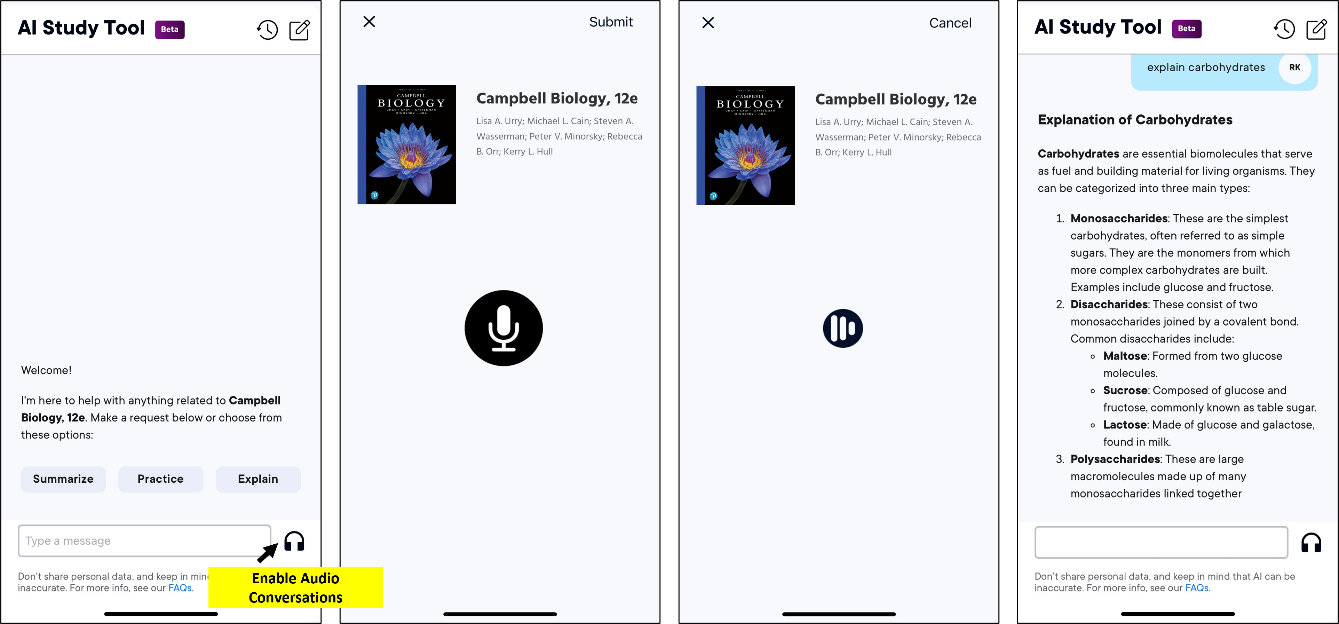
Designed with privacy and ethical considerations in mind, the AI study tool respects user data and privacy and provides transparency in operation. Its features have been developed to enhance, not replace, human instruction.
Updated 26 Mar 2025