 .
.As you move the cursor, a temporary line appears so you see what your final circle will look like.
Your completed circle appears and is selected.
Using the grapher, you can draw circles.
To plot a circle:
 .
.As you move the cursor, a temporary line appears so you see what your final circle will look like.
Your completed circle appears and is selected.
You can add more than one circle to your graph.
To select a circle:
 .
.If your line is selected, the point you plotted is blue and the circle line is orange. When a point is selected, the point is orange.
| A selected circle | An unselected circle |
|---|---|
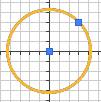 | 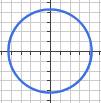 |
To change or delete a circle, first select it.
Move a selected circle in one of these ways:
Change the circumference of the circle in this way:
Delete a selected circle in one of these ways:
To fill a circle:
 .
.