 .
.As you move the cursor, a temporary line appears so you see what your final line will look like.
Your completed line appears and is selected.
Using the grapher, you can draw a line between two points, change the line, and format the style of the line.
To plot a line between two points:
 .
.As you move the cursor, a temporary line appears so you see what your final line will look like.
Your completed line appears and is selected.
To select a line or point:
 .
.If your line is selected, the points you plotted are blue and the line is orange. When a point is selected, the point is orange.
| A selected line | An unselected line |
|---|---|
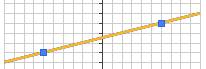 | 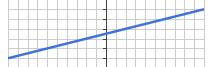 |
To change or delete a line or point, first select it.
Move a selected line in one of these ways:
Change a selected point in one of these ways:
Delete a selected line in one of these ways: