Office grader assignments
MyLab IT courses offer grader assignments – real tasks in a Microsoft® application instead of a simulated environment. You’ll download a Microsoft file to complete an assignment and then upload and submit the completed assignment for automatic evaluation.
You can do office grader assignments on a PC or Mac with a full version of Microsoft Office 365.
 Watch: An introduction to MyLab IT NextGen (1:46)
Watch: An introduction to MyLab IT NextGen (1:46)
 Watch: How to complete and review an Office Grader assignment in MyLab (2:17)
Watch: How to complete and review an Office Grader assignment in MyLab (2:17)
- On your Course Home, open the assignment. The assignment window opens.
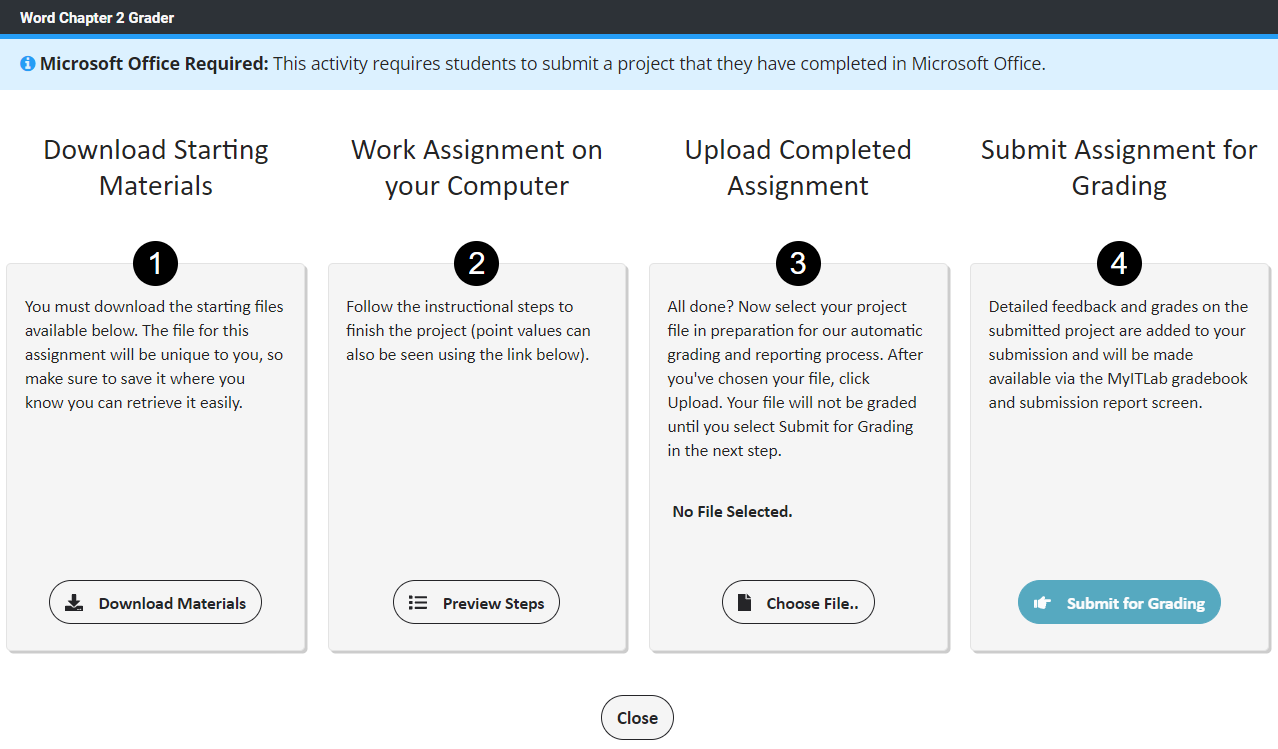
- Select Download Materials to get your files. The start file for this assignment is unique to you. Save the files where they’re easy to find.
- Select Preview Steps to view the assignment instructions. You can also view the point values for each step in the assignment.
-
Select Upload File and Submit for Grading to locate and choose your file. Then, select Upload to begin the automatic grading and reporting process.
Important: You have unlimited attempts on homework assignments. If your second attempt score is lower than your first attempt score, a message shows with options to continue or discard. It's best practice to select Discard. If you continue, the lower score saves in the gradebook.
After your instructor grades your assignment, you can see your score on your Results page. Select Review to see scores for individual questions.
Updated 04 Apr 2025