Study Plan All Chapters
Use the All Chapters page to do practice work by textbook chapter.
- Select the All Chapters tab in your Study Plan.
- Optionally select Show recommended study to list only the material you need to practice.
- Select
 next to a chapter with the "needs more study" icon
next to a chapter with the "needs more study" icon  to see its sections. If available, select the plus next to a section to see its objectives:
to see its sections. If available, select the plus next to a section to see its objectives: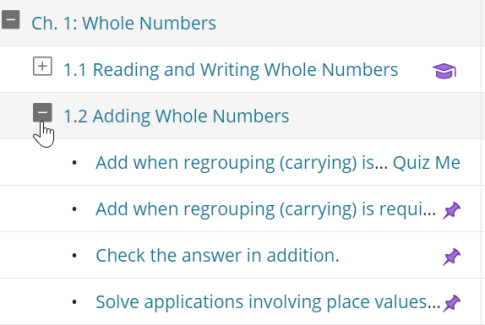
The cap icon
Select a section or objective. shows material that you have mastered.
shows material that you have mastered.You see a summary of your results so far and a green check
 next to any questions you previously answered correctly.
next to any questions you previously answered correctly. - Select a question to start practicing.
- Answer questions in the player. This work does not affect your score.
If your instructor allows it, select Get More Help if you need it.
- After you answer all the practice questions correctly, select Quiz Me to prove mastery.
Quiz Me results usually do not affect your course grade.
At the bottom of the page, you can select Show results that created this study plan to see tests, quizzes, and Quiz Me results on your Results page.