Study Plan Progress
Use the graphical view on the Progress page to guide your practice work and see your progress.
- Select the Progress tab in your Study Plan.
The boxes show sections/objectives from your textbook. The bars show your progress in your practice work:
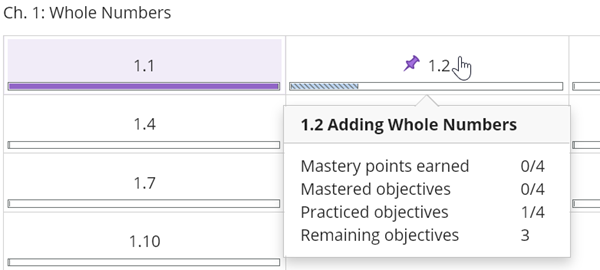
In this example:
- The shaded box and the solid progress bar show that you mastered section 1.1.
- The pushpin icon in the objective 1.2 box shows that this is the next section to master.
- The striped bar shows that you have practiced an objective but not yet proved mastery.
- The dropdown list shows your results so far.
- Select a section to go to its objectives and practice or take a Quiz Me to prove mastery.
- Answer questions in the player. This work does not affect your score.
If your instructor allows it, select Get More Help if you need it.
- After you answer all the practice questions correctly, select Quiz Me to prove mastery.
Quiz Me results usually do not affect your course grade.