Work in your course
When you open a course, you see a Course Home page.
Menu options
These examples show menu options that might be different than the options in your course.
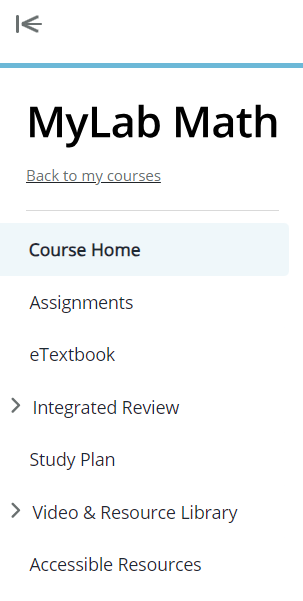
- Use menu options to navigate through your course content.
- Use
 to show subitems, such as chapter content or other tools.
to show subitems, such as chapter content or other tools. - Select Back to my courses to return to your course list and access your other courses.
- Use
 to hide the course menu. Use
to hide the course menu. Use  to show the course menu. In some courses, use
to show the course menu. In some courses, use  to either hide or show the menu.
to either hide or show the menu.
Top banner

This example shows that Darron is signed into Algebra 101.
- Edit your Pearson account information (such as your email address or password):
- Select Hi, your name, then select Account. (On smaller devices, select the account icon
 , then select Account.)
, then select Account.) - Enter your username and password to view your personal information and purchase history for your account.
- Select Hi, your name, then select Account. (On smaller devices, select the account icon
- Select Sign Out to exit your course, sign out of your account, and return to the sign-in page. (On smaller devices select the account icon
 , then Sign Out.)
, then Sign Out.) - Use
 to check for Pearson announcements, including alerts for planned or unplanned system maintenance, short descriptions of new product or software releases, or other important product information.
Your course specific announcements do not display on this Pearson announcements page.
to check for Pearson announcements, including alerts for planned or unplanned system maintenance, short descriptions of new product or software releases, or other important product information.
Your course specific announcements do not display on this Pearson announcements page.