Use your course home page
Access your assignments, view announcements, and see your progress from the Course Home.
 New feature: Depending on your course, you might use a new course home experience (Beta) to see your assignments.
New feature: Depending on your course, you might use a new course home experience (Beta) to see your assignments.
Your course home has two tabs, Current and Entire Course To Date.
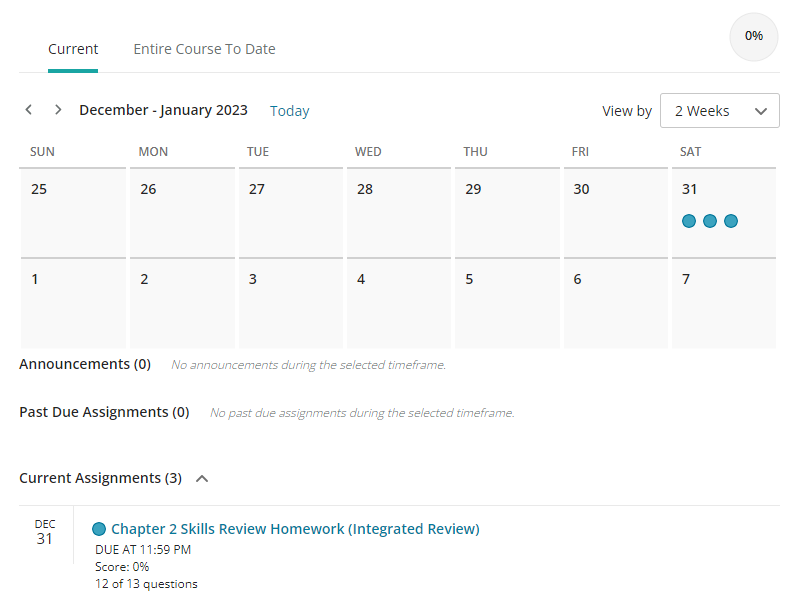
This tab is a calendar view of your assignments. Your announcements, past due assignments, current assignments, and completed assignments display as lists below the calendar.
- Select Current to see a calendar that shows your assignments.
- Select an assignment name to work on it. You also can access an assignment from the list below the calendar.
Use the previous and next arrows at the top to view earlier and later dates.
Use View By to choose a different time period (for example, view by day, week, or month). Select Today to see only the current day.
The Announcement and Assignment lists below the calendar show only for the time period you selected.
This tab lists announcements, past due assignments, current assignments, and completed assignments.
-
Use the show and hide content arrows to show or hide more information:
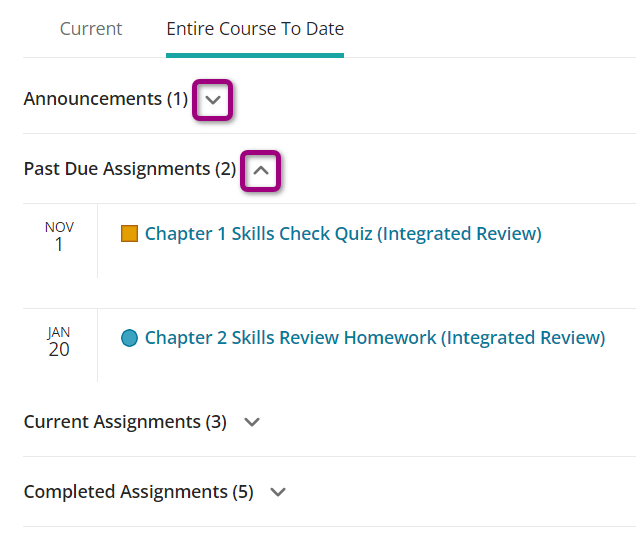
- Select an assignment or announcement to open it.
Assignments
Assignments display under Past Due Assignments when:
- The due date passed and your instructor allows you to continue working to improve your score.
Assignments display under Current Assignments when:
- The due date is current and you can select the assignment to work on it.
Assignments display under Completed Assignments when:
- You met the completion score required by your instructor.
- The due date passed and you can no longer access the assignment to improve your score.
Instructors can add, edit, or delete course announcements at any time. You might also receive emails of course announcements sent by your instructor. Select the announcement name to open it.
Announcements can also include publisher messages, for example:
- A link to the Browser Check, which helps you install components you need to work online.
- A link to How to Enter Answers video tour that shows you how to answer questions in the student player.
Select the results circle to see details on your progress in your course and your overall score:

- Use the Show progress and scores toggle to hide or show the results circle.
- Select See all results to go to your Results page.
Select an icon to see details about the assignment.