
An audio flow is text that is read aloud when you click the audio Play button. Audio flows appear on the screen when you enter Audio mode and are identified by an audio icon. The Viewer provides two types of flows.
Primary flow — Defines the flow of the main body text.
Additional flows — Defines the flow of sidebar text, figure and other page elements.
Every flow is associated with an audio file in MP3 format.
Audio flows are comprised of blocks. A block is a collection of words that can encompass an entire paragraph, a sentence, a line of text, or even a single word.
Each word in a flow has an audio start and end-point index, which defines specific segment of audio files. You can play audio from any word in an audio flow by clicking the word. You can identify each flow on a page by locating the following button.

When you enter Audio mode, the Viewer displays an audio icon for each audio flow and the audio control panel.
There are other audio flows that are not identified by the Audio button. These audio flows are identified as highlighted areas, images, or hotspots that play when you click on them.
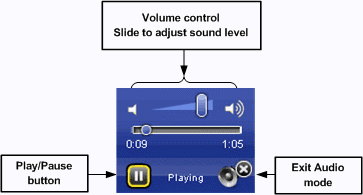
Note: Your eText may have audio hotspots and links that are not controlled by Audio Panel. These are identified by the Audio icons or region hotspots. You do not have to be in Audio Mode to activate these audio clips.
You can manage the playback of audio flows using the control panel. The control panel has two states:
Collapsed — Indicates the cursor is not over control panel.
Expanded — Indicates the cursor is over control panel.
When the control pane is expanded, the following item control item displays:
Audio Scrubber - Displays the length of the audio and your place in the audio flow. You can fast forward or fast reverse in the audio by moving the scrubber forward or back.
When the control panel is expanded the Play/Pause button and the Status Area appear along with the Volume control. By sliding the Volume control to the left and right, you can decrease or increase the volume the playback. By default, the volume is set to 100% when you first open the eText.
When the control panel is collapsed, the following items control playback:
Play/pause button — Depicts the state of audio icon for active flow. Click the play/pause button in the Control Panel to start the playback of the primary flow on the page(s) displayed. If there are no flows defined then the play/pause control is disabled.
The Status Area —Shows the mode of audio such as Loading, Ready, Playing, Paused, Error and No audio.
Close button — Closes Audio mode.
To open the audio control panel, click the Switch to Audio mode icon.
Note: The audio control panel and the audio icons are visible only while you are in Audio mode.
See also
Introduction to Audio-text synch