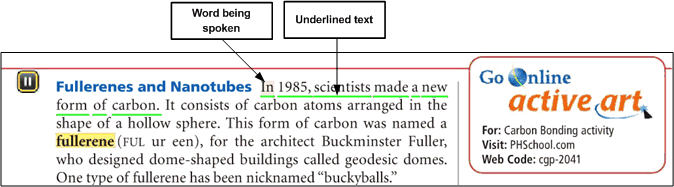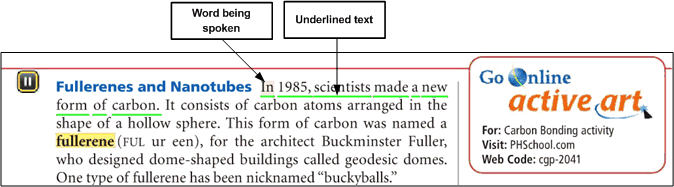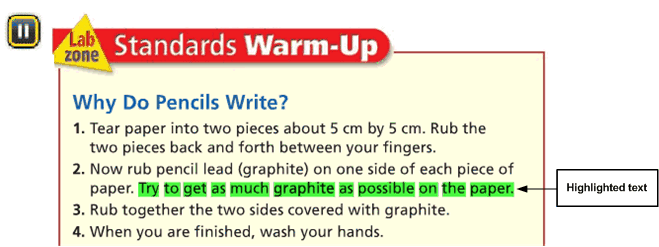Location: Playing Audio Text > Playing Back Audio
Playing Back Audio
Starting Playback
In Audio mode, you can start audio playback in one of following ways:
- Click the play/pause control in the audio control panel. The playback starts from the beginning of the primary flow on the page. For a two-page view the playback starts from the beginning of the Primary flow on the left page followed by the right.
- Click an audio icon for the flow you want to listen to. The playback starts from the beginning ( starting at time index 0:00:00 in audio file).
- Click a word in any flow. The playback starts from that selected word.
Synchronized Text Emphasis
The text being read out can be emphasized either by highlighting or underlining. As each block of words in an audio flow is read, it may be emphasized (highlighted or underlined) on the page. Additionally, the specific word being spoken at any moment may be further emphasized as the word is spoken.
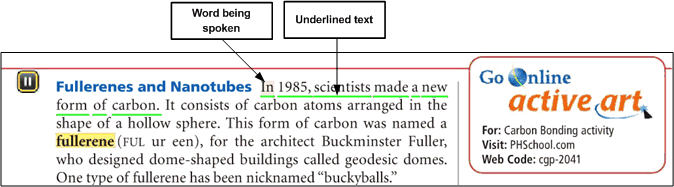
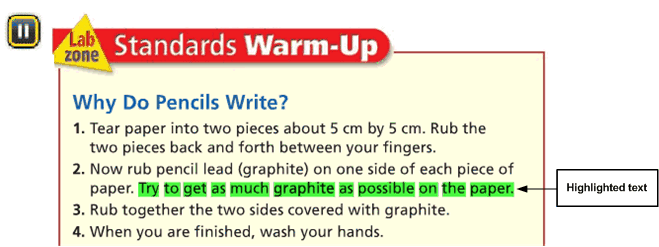
Notes
- The color, transparency, and type of emphasis for blocks and words (highlight or underline) can vary between eTexts.
- The synchronized segment of a playing audio flow may not always be in view. The Viewer does not automatically scroll or resize the page to keep the synchronized text in view.
Pausing Playback
You can pause the audio playback by clicking the play/pause control in the audio control panel or the audio icon. Additionally, the playback pauses if you do the following:
- If you open a glossary item with associated media or play a glossary term.
- If you select an item in the left navigation pane or a custom link that opens a new window.
Resuming Playback
You can resume the audio playback from paused position by either clicking the play/pause control in the audio control panel or the audio icon.
Stopping Playback
The playback of an audio flow stops when the Viewer reaches the end of the flow. You can also stop the playback of an audio flow as follows.
- If you start playback of another audio flow.
- If you navigate away from the current page.
- If you search for a topic or switch to the Search tab.
- If you switch to Whiteboard View.
- If, as an instructor, you switch between Student and Instructor views.
- If you leave Audio Mode or close the eText itself.
See also
Introduction to Audio-text synch
Audio Icon and Control Panel