Search eTextbook content
Quickly search book content and Study Prep explanatory videos.
Search content from your eTextbook
- Select
 from the menu.
from the menu.
The Search pane opens. - Enter your search term or phrase. Content types in search results include:
- AI Overview — An AI summary of your search term.
- Book — Locations in the book related to your search term.
- Study — Study Prep video lessons tailored to your course.
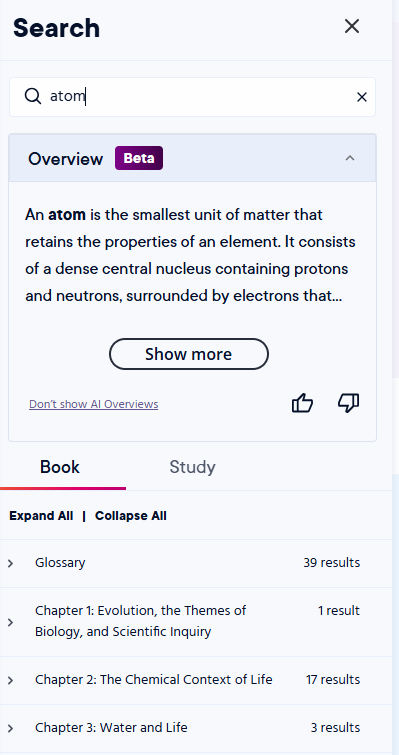
Search for other instances of a word or phrase while reading
- From a book page, select the word(s) to search for.
A menu opens. - Select Search selection.
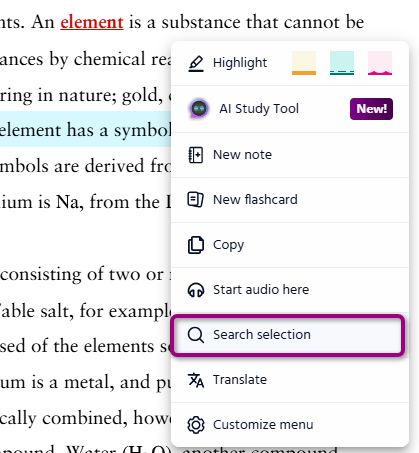
The search results show in the Search pane. - Select a search result to jump to that content in the eTextbook.
Updated 03 Dec 2025