Renew eTextbook access
Updated 17 Jan 2024
When an eTextbook is available from your MyLab and Mastering course, your student access to it lasts through the end of the course. You can purchase additional eTextbook access.
When you extend your eTextbook access from the My Courses page as described below, any highlights, notes, bookmarks, and flashcards you may have added appear in the renewed eTextbook. Instructor notes are not included. This eTextbook renewal feature is not available from a Learning Management System course, such as Canvas or Blackboard.
- Sign in to https://mlm.pearson.com to open the My Courses page, whether before or after the MyLab or Mastering course ends.
- Select Renew your Pearson eText access from the course tile. If the course has ended, select Inactive to view past courses.
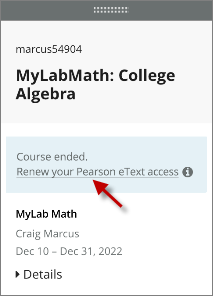
- Complete the transaction.
The renewed access is to the eTextbook only, not the course.
If you add a subscription to the same eTextbook title and edition from the Pearson+ site — The eTextbook will not include any highlights, notes, bookmarks, or flashcards you may have made in the eTextbook associated with your course.
Go to Pearson+ in a web browser to purchase an eTextbook subscription for a 4-month term or more.
- eTextbook you used in a MyLab or Mastering course — Adding an eTextbook subscription from Pearson+ in a web browser starts you with a fresh version of the same title and edition eTextbook.
Unlike the renewal method above, you will not see any highlights, notes, bookmarks, or flashcards you may have added to the eTextbook associated with your MyLab or Mastering course. Nor will the eTextbook contain any notes shared by your course instructor.
- Any other eTextbook — From Pearson+ in a web browser you can purchase subscriptions for eTextbooks not associated with your MyLab or Mastering course. The site also lets you purchase access to Channels videos with practice questions and provides job match, language learning, and student offers.
You can get a full refund as long as you cancel your subscription within the first 14 days of your initial 4-month term. If you bought your eTextbook from Pearson, go to Pearson+ in a web browser, select your initials (top right) to open your account settings, then select Cancel and refund next to the eTextbook.
You cannot purchase or cancel subscriptions from the  Account area of the Pearson+ app
Account area of the Pearson+ app  .
.
You can auto-renew your eTextbook access on a month-by-month basis beyond your initial 4-month subscription.
- Auto-renew your eTextbook subscription —
Before your 4-month subscription ends, go to Pearson+ in a web browser, select your initials (top right) to open your account settings, then select Extend subscription. Your payment method will be charged monthly until you cancel the subscription. - Cancel the eTextbook auto-renew —
Go to Pearson+ in a web browser, select your initials (top right) to open your account settings, then select Cancel subscription.
You cannot purchase or cancel subscriptions from the  Account area of the Pearson+ app
Account area of the Pearson+ app  .
.
You might be able to purchase a loose-leaf version of your textbook.
- From the course menu, select Pearson eTextbook or eText, then select Buy the printed textbook.
- From an open PDF eTextbook, select
 (top right) then Get loose leaf.
(top right) then Get loose leaf.
(The pages in PDF eTextbooks match the printed textbook exactly.)