Designate a TA or another instructor from My courses
Updated 10 Oct 2023
- Tell the teaching assistant or instructor to enroll in your course as a student.
- Open the My courses page.
- Select the options menu
 for a course, then select Roster.
for a course, then select Roster. - On the Manage course page that appears, select the chevron below the name of the student who will be a TA or instructor for your course. (You may see the role "Educator" rather "Instructor." These terms are used interchangeably.)
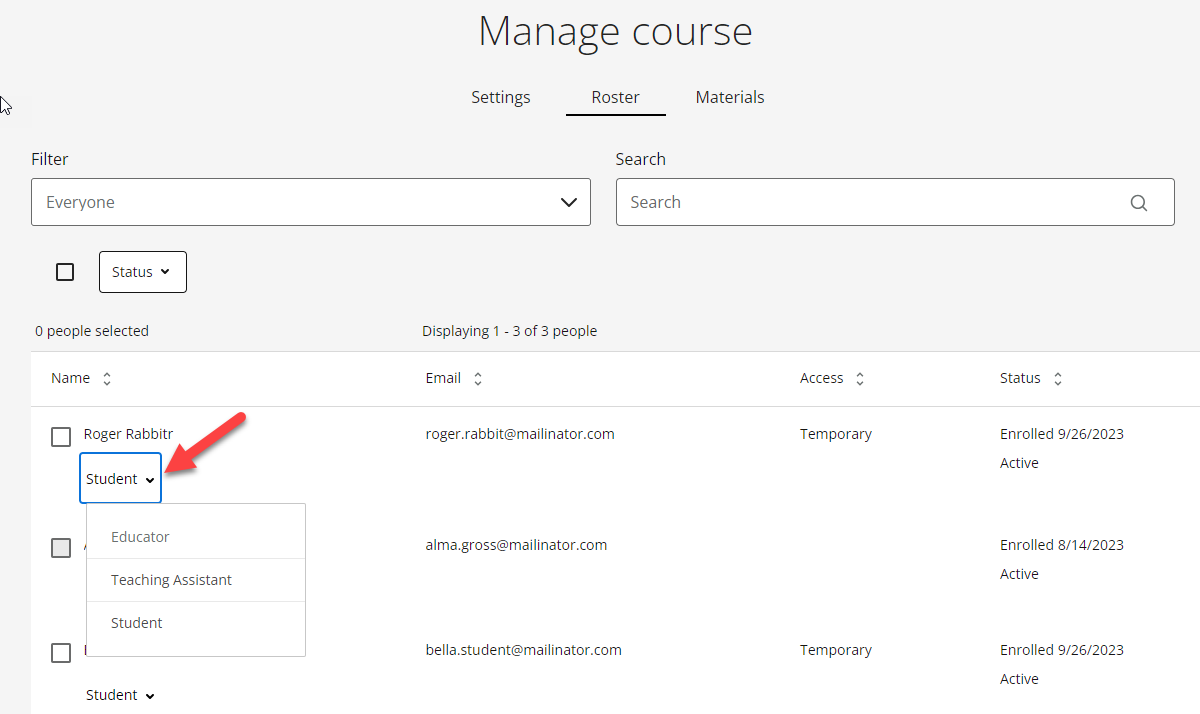
- Select Teaching Assistant or Educator.
- Answer Yes at the prompt.
The Educator option appears only if that person has an educator account as well as a student account with Pearson.
How are instructors and TAs different?
In Revel, TAs and instructors share most options. Like instructors, TAs can create and edit assignments, change due dates, and grade assignments. They also send email to students from the Settings >Class roster page in their Revel course.
However, they can't drop or activate students, or change their own or another student's role.
Additionally, some learning management systems (LMS) recognize TAs as students. To retain TA privileges, TAs should access their Revel course through the My courses page rather than their LMS.