Identify your integration
An institution uses a Learning Management System (LMS) to track and deliver online courses and learning tools. System administrators often set up courses. Instructors teach students using content and other learning tools in an LMS course. Students access their assignments, homework, and quizzes from the LMS. Blackboard, Canvas, D2L Brightspace, Moodle, Sakai, and Schoology are LMSs supported by Pearson.
To identify your integration, look over this topic or check the Launch Type in diagnostics. Contact your system administrator if you still need help.
Use diagnostics to identify your integration
The Launch Type in diagnostics shows the integration associated with your LMS course.
| Integration type | Launch Type |
| Access Pearson, including Pearson Seamless | Standard integration LTI 1.3 |
| Access Pearson Codeless | Channel partner integration LTI 1.3 |
| MyLab and Mastering | Standard integration LTI 1.1 |
| Partner Integration | Channel partner integration LTI 1.1 |
For example:
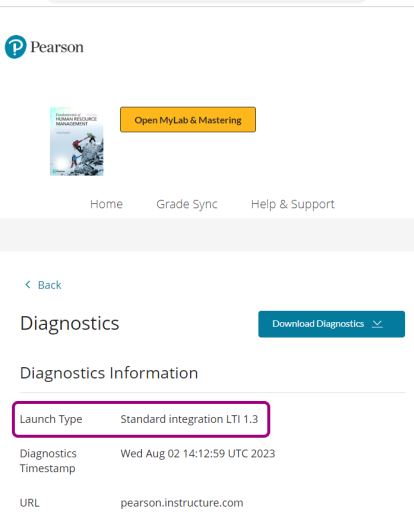
Access Pearson or the MyLab and Mastering tool
You can work with a MyLab or Mastering course using Access Pearson (also known as LTI 1.3) or, for all LMSs except Blackboard, the MyLab and Mastering tool (also known as LTI 1.1). If your institution is setting up a new integration, we recommend your LMS system administrator choose Access Pearson for the latest features, including assignment, course tool, or eText links, and improvements. This also gives instructors the option to choose your product—MyLab and Mastering or Pearson Revel, eText, or Live Response.
To identify your integration, check the link in your LMS course navigation. The link for Access Pearson is usually named Access Pearson. The link for the MyLab and Mastering tool is usually named MyLab and Mastering. An example of these links in the Canvas left navigation follows.
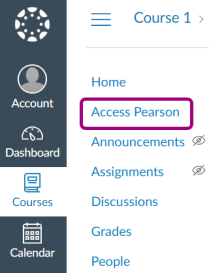 or
or 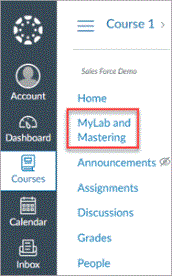
Supported integrations: Access Pearson works with all LMSs. Only Canvas, D2L Brightspace, and Moodle support the MyLab and Mastering tool.
Contact your LMS administrator if you're unsure which integration was set up for your course.
Access Pearson Codeless or Partner Integration
Your institution might use MyLab and Mastering with Access Pearson Codeless (LTI 1.3) or Partner Integration (LTI 1.1) through a bookstore as part of an Inclusive Access or institutional-bill program. Bookstores include Barnes & Noble, Follett-Willo, RedShelf, or VitalSource. Access Pearson Codeless only works for LTI 1.3. Partner Integration may also be referred to as Channel Partner (CPI).
From your LMS course, open your MyLab or Mastering course via a bookstore link. The name and location of the link depends on the course setup. The link is sometimes named Course Materials and may include the bookstore name. Check out the following for help identifying your bookstore.
Barnes & Noble
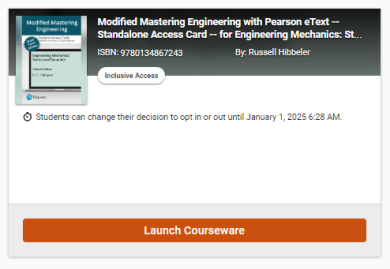
Follett-Willo
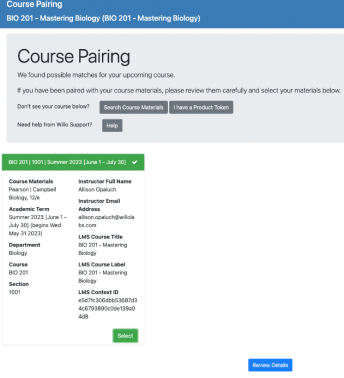
RedShelf
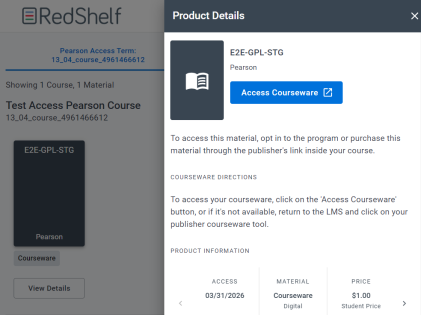
VitalSource
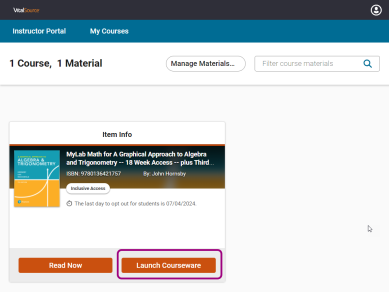
Pearson Seamless
Pearson Seamless only works with Access Pearson. With Pearson Seamless, your course materials are set up for you. You won't see the option to choose from the catalog when you pair your MyLab or Mastering and LMS courses. Instead, select the suggested course material or enter a course ID to copy an existing course.
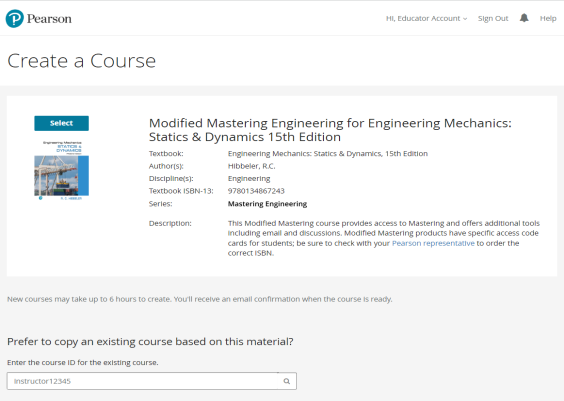
Direct Integration
Your institution might work with Pearson to add Direct Integration links to your LMS course. You generally don't access these links from the left navigation, except in Blackboard and Moodle. You might see the links in content, topics, lessons, assignments, or modules such as Student Resources and Instructor Resources. These links often include the MyLab or Mastering product name. For example, Mastering Biology - Student Resources.
With Direct Integration, there's no need to link your LMS and Pearson accounts or pair your LMS and MyLab or Mastering courses.
Sample Direct Integration links in Canvas modules follow.
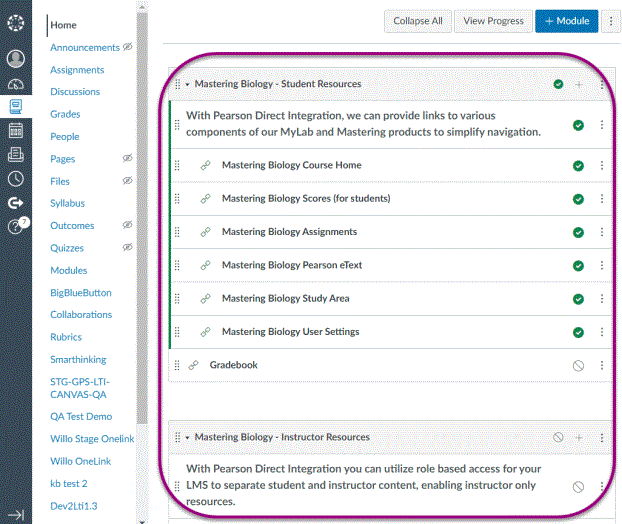
Sample Direct Integration links in Blackboard content areas follow.
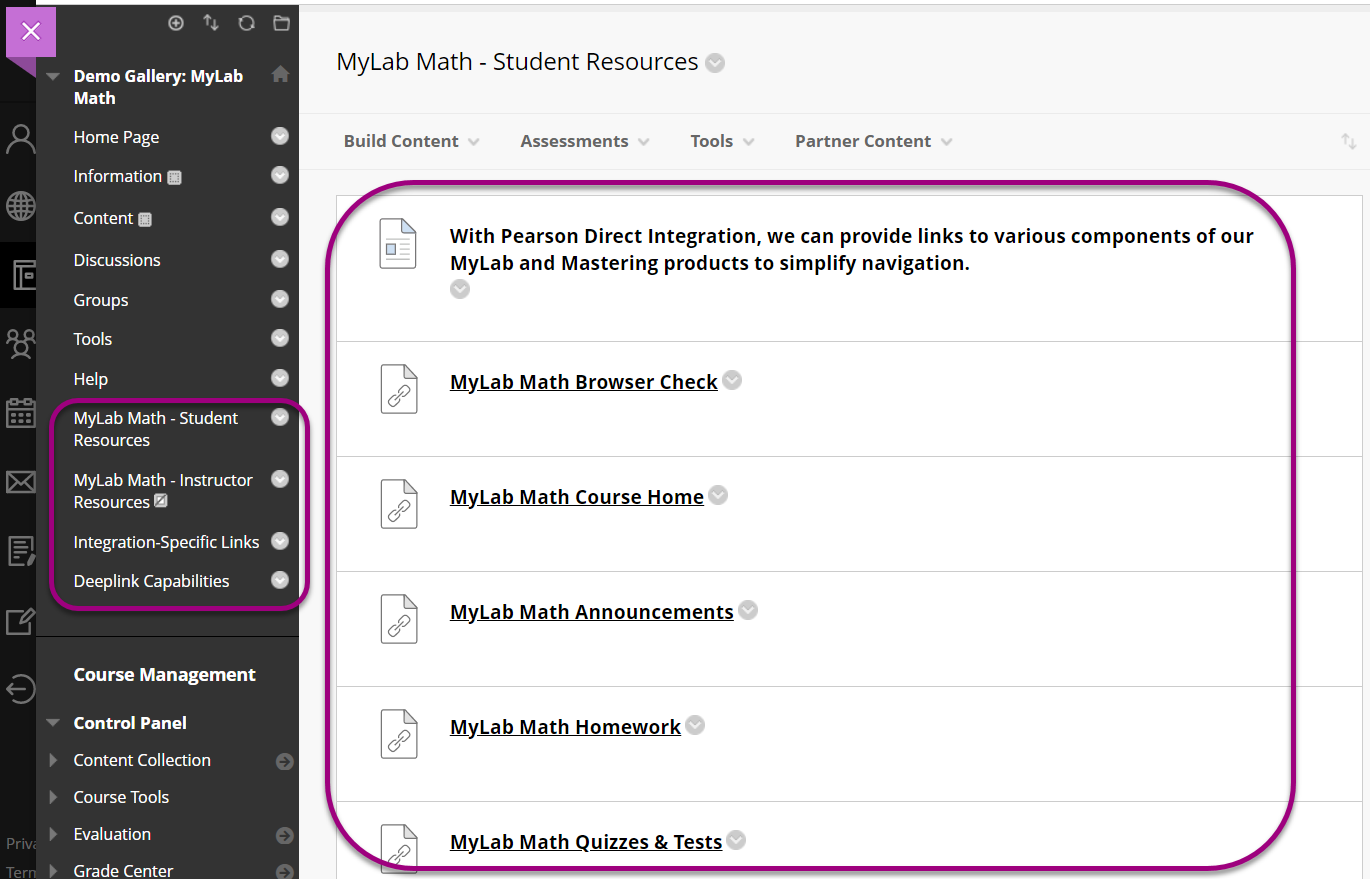
Contact your LMS administrator if you're unsure whether your course was set up with Direct Integration.
Pearson platform
MyLab and Mastering courses for an LMS are built on one of three platforms. A platform is the underlying architecture that determines a product's behavior. You don't usually need to know about your product's platform. However, how you work with your course, such as if you use course groups, sometimes depends on its platform.
- XL: MyLab courses such as Math, Economics, Accounting, and Marketing
- Pegasus: MyLab courses such as IT, History, Political Science, and Psychology
- Mastering: Mastering courses such as A&P, Biology, Chemistry, and Physics
Using the Mastering platform update? Learn about differences in how assignments, grade settings, course groups, and other features are handled.
See a complete list of products and their platforms.
LMSs
Check out the following for help identifying your LMS.
Blackboard Ultra
See Blackboard Help for Ultra course navigation.
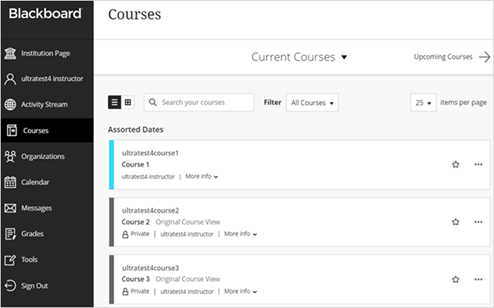
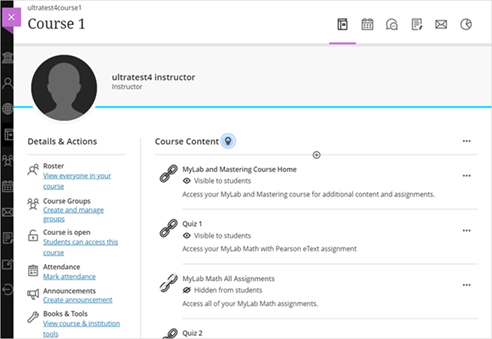
Blackboard Original
See Blackboard Help for Original course navigation.
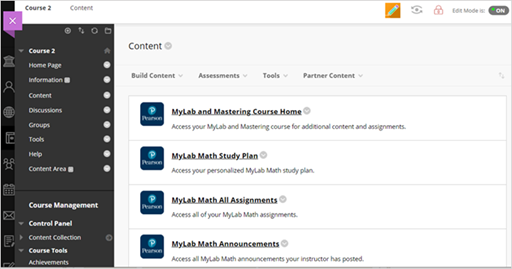
Canvas
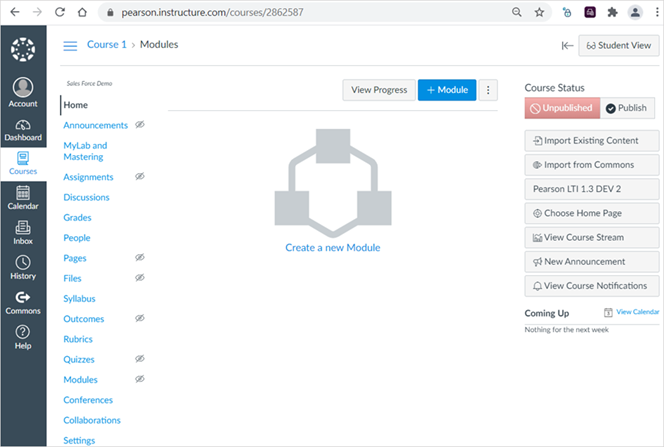
D2L Brightspace
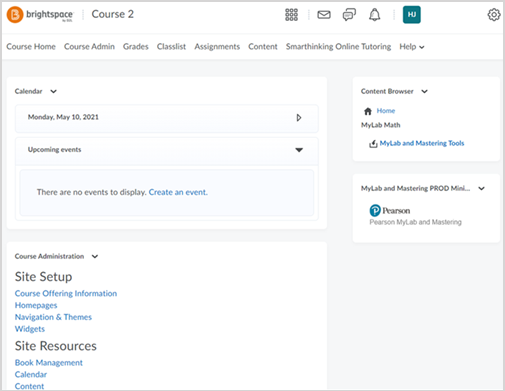
Moodle
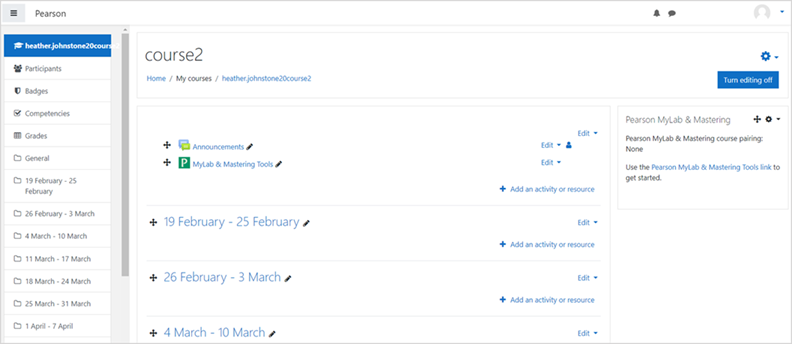
or
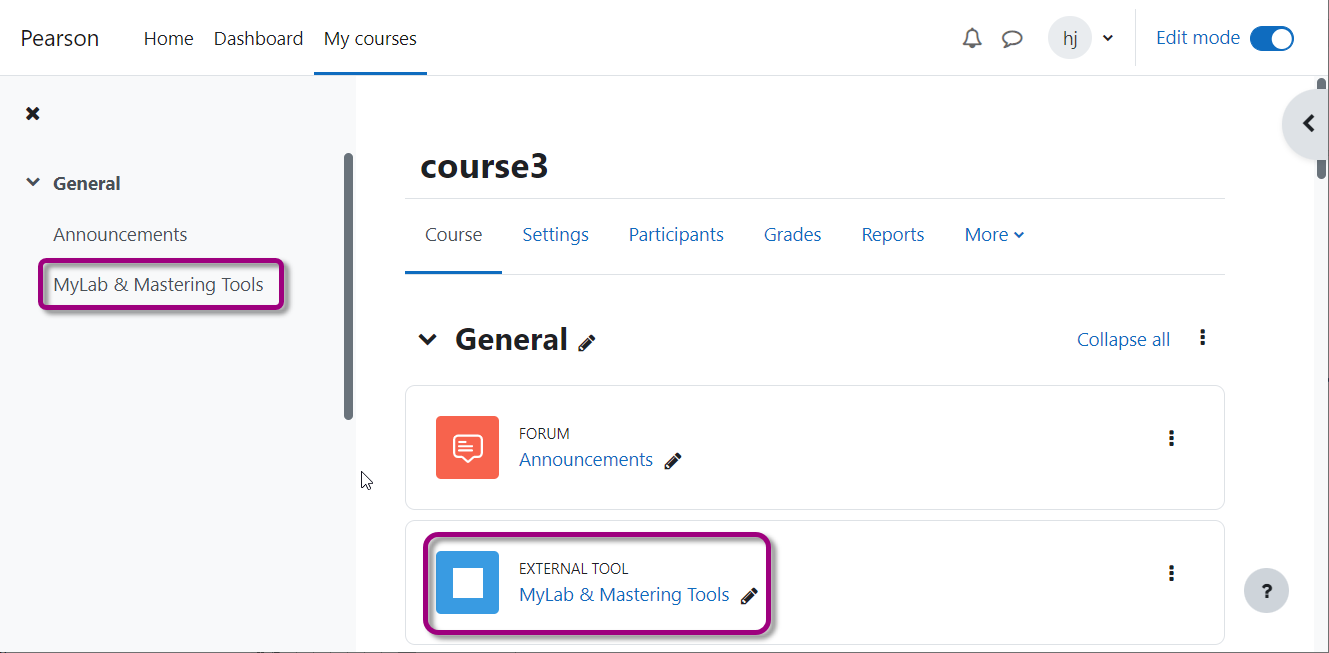
Sakai
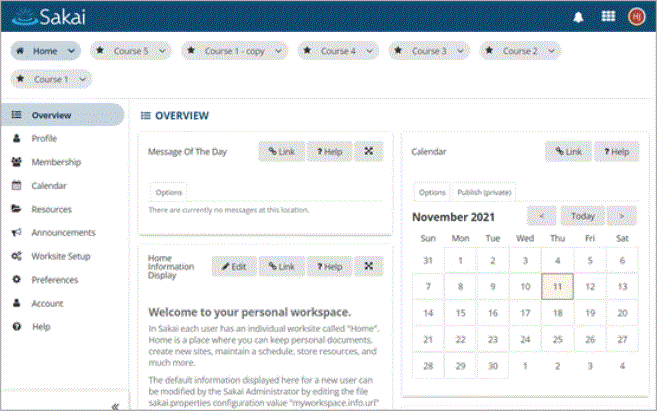
Schoology
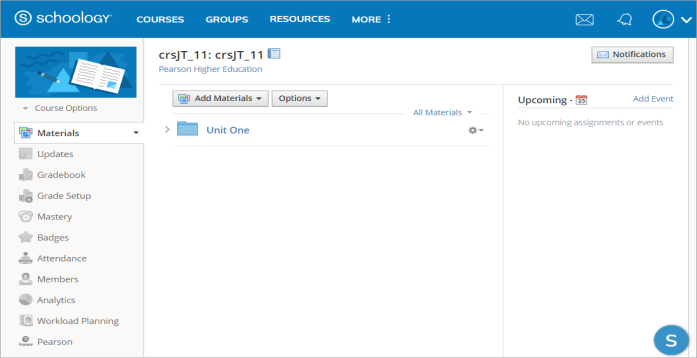
Updated 22 Apr 2025