Share content with other instructors
Share Revel content, assignments, and settings. An instructor allows the copy and gives other instructors the code to enter from their courses.
Subsequent updates to the original aren't made to the copy.
- You must start from your LMS course to share content.
- Confirm there are no unsupported characters in the section title and settings.
\ / " * < > + = | , % ! &
- Select the Access Pearson or Revel and eText link. For Barnes & Noble, Follett-Willo, RedShelf, or VitalSource, the name and location of the link depends on the course setup. The link is sometimes named Course Materials and may include the bookstore name. Don't see the link?
- Select Allow copy from the Options menu.
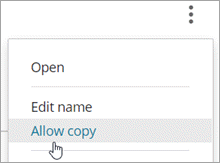
- Select Allow other instructors to copy this content.

- Select Copy code.
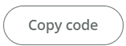
- Give the code, along with the instructions below, to other instructors, for example, by email.
-
You must start from your LMS course for the copy to work.
- Select the Revel and eText or Access Pearson link. For Barnes & Noble, Follett-Willo, RedShelf, or VitalSource, the name and location of the link depends on the course setup. The link is sometimes named Course Materials and may include the bookstore name. Don't see the link?
- Enter your code and select Find.
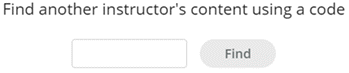
If you have trouble, contact the instructor who gave you the code.
- Select Set it up to add the name and dates. For example:

You might be prompted to upgrade. Afterward, select Notifications from the Options menu for a report on upgrade results.
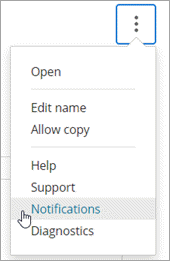
- Select Continue.
Updated 22 Apr 2025