Remove a course association
Remove the association between Revel content and your LMS course. This enables you to use different Revel content.
To remove a course association via Access Pearson or Access Pearson Codeless (LTI 1.3):
- Select the Access Pearson link. For Barnes & Noble, Follett Willo, RedShelf, or VitalSource, select the bookstore link. This is sometimes named Course Materials and may include the bookstore name. Don't see the link?
- Select Diagnostics from the Options menu.
- Select Remove association under Pearson Course Association.
- Read the details carefully. You can't undo this action.
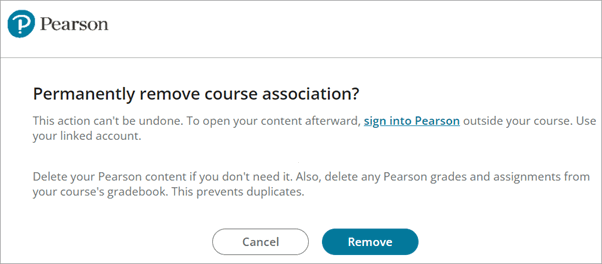
- Select Remove to confirm.
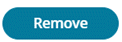
- To prevent duplicate grades, delete any Revel assignments still in your LMS gradebook. Remaining grades don't sync.
- (optional) Delete your Revel content and assignment or course tool links.
Using a different integration?
For how to remove a course association via the Revel and eText tool or Partner Integration (LTI 1.1), select your LMS:
- From your LMS course, select the Revel and eText link. For Barnes & Noble, Follett-Willo, RedShelf, or VitalSource, select the Course Materials, Access Courseware, or Launch Courseware link. Don't see the link?
- Select Diagnostics from the Options menu.
- Select Remove association under Pearson Course Association.
- Read the details carefully. You can't undo this action.
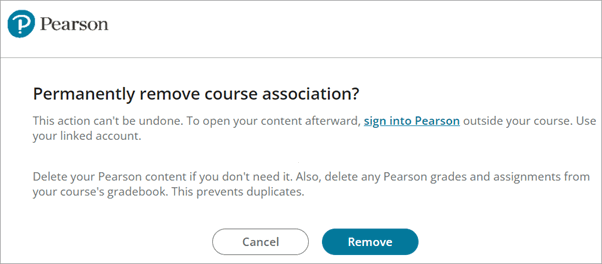
- Select Remove to confirm.
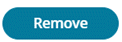
- To prevent duplicate grades, delete any Revel assignments still in your LMS gradebook. Remaining grades don't sync.
- (optional) Delete your Revel content and assignment or course tool links.
You're ready to add or copy different content. If you like, open your original content directly from Pearson. Use the same Pearson account previously linked to the LMS account.
Updated 28 Apr 2025