Identify your integration
An institution uses a Learning Management System (LMS) to track and deliver online courses and learning tools. You might work with Blackboard, Brightspace by D2L, Canvas, Moodle, Sakai, or Schoology. System administrators often set up LMS courses. Instructors teach students using Revel content and other learning tools in an LMS course. Students access their assignments, homework, and quizzes from the LMS.
To identify your integration, look over this topic or check the Launch Type in diagnostics. Contact your system administrator if you still need help identifying your integration.
Use diagnostics to identify your integration
The Launch Type in diagnostics shows the integration associated with your LMS course.
| Integration type | Launch type |
| Access Pearson | Standard integration LTI 1.3 |
| Revel and eText or Pearson | Standard integration LTI 1.1 |
| Access Pearson Codeless | Channel partner integration LTI 1.3 |
| CPI Partner | Channel partner integration LTI 1.1 |
For example:
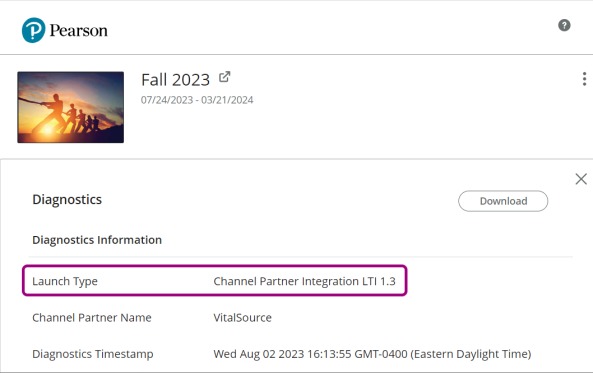
Revel and eText or Access Pearson
Work with Revel content using the Revel and eText tool (LIT 1.1) or Access Pearson (LTI 1.3). If you're setting up a new integration, we recommend you use Access Pearson for the latest features, such as assignment or course tool links, and other improvements. You'll choose your product—MyLab and Mastering or Revel or eText.
The link for the Revel and eText tool is usually named Pearson or Revel and eText. The link for Access Pearson is usually named Access Pearson.
Supported integrations: Access Pearson works with all LMSs. Only Canvas, D2L Brightspace, and Moodle support the Revel and eText tool.
Partner Integration and Access Pearson Codeless
Your institution might use Revel with Access Pearson Codeless (LTI 1.3) or Partner Integration (LTI 1.1) via a bookstore as part of an Inclusive Access or institutional-bill program. Bookstores include Barnes & Noble, Follett-Willo, RedShelf, or VitalSource. Access Pearson Codeless only works for LTI 1.3. Partner Integration may also be referred to as Channel Partner (CPI).
From your LMS course, open your Revel content via a bookstore link. The name and location of the link depends on the course setup. The link is sometimes named Course Materials and may include the bookstore name. Check out the following for help identifying your bookstore.
Barnes & Noble
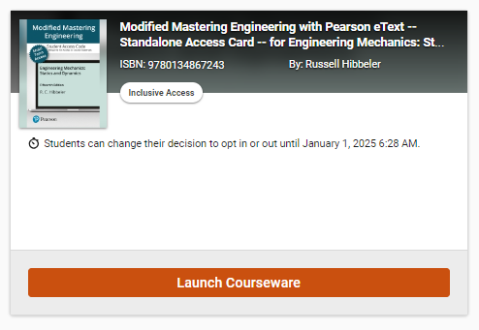
Follett-Willo
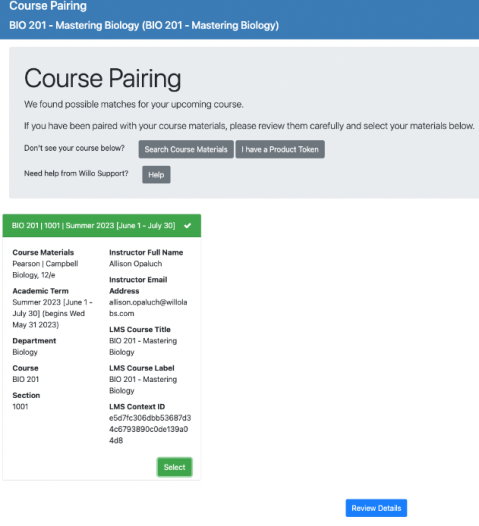
RedShelf
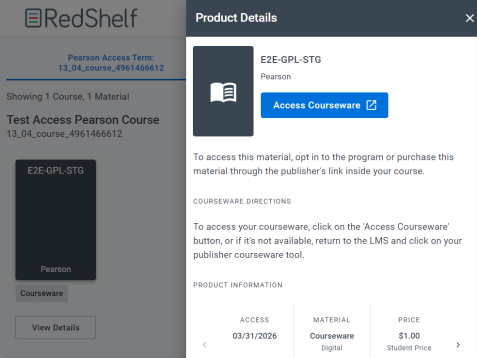
VitalSource
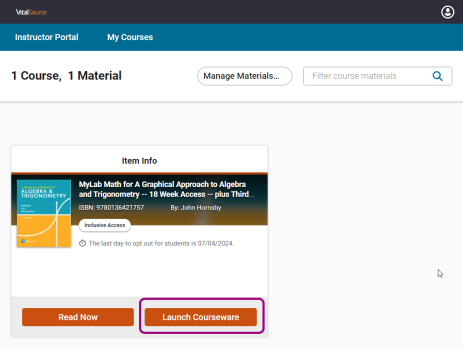
LMS
Check out the following for help identifying your LMS.
Blackboard Ultra
See Blackboard Help for how to identify the Ultra course view.
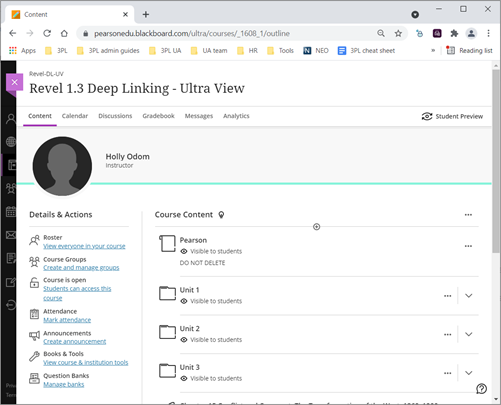
Blackboard Original
See Blackboard Help for Original course navigation.
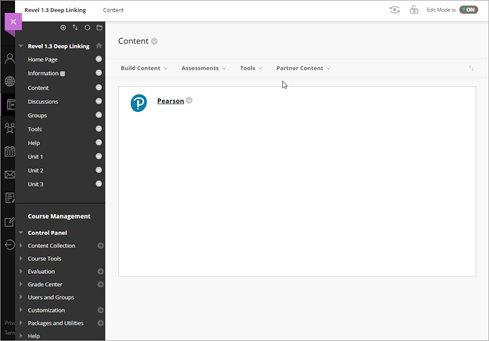
Brightspace
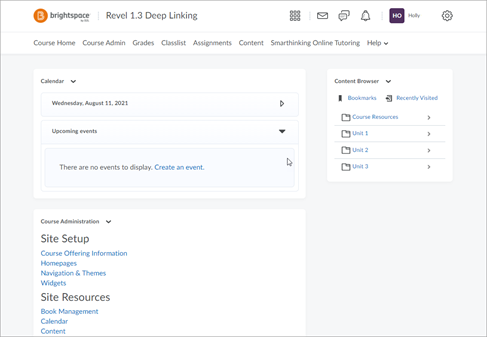
Canvas
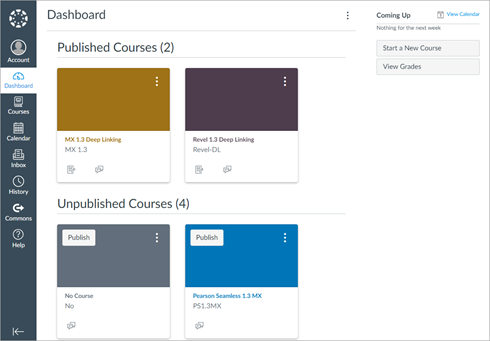
Moodle
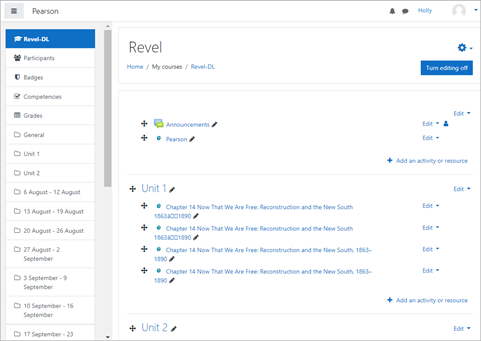
Sakai
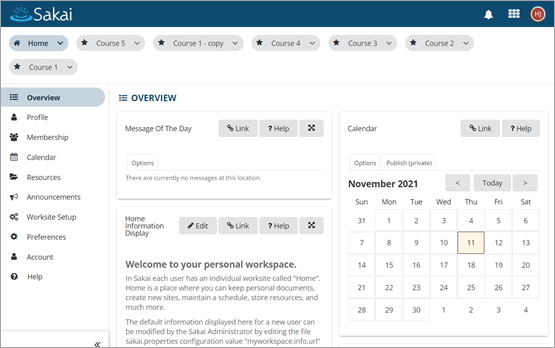
Schoology
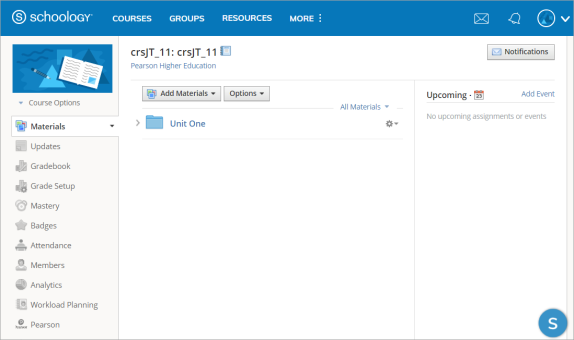
Updated 28 Apr 2025