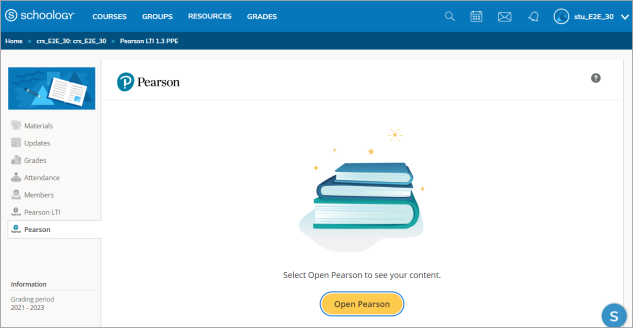Identify your integration
Updated 23 Sep 2024
An institution uses a Learning Management System (LMS) to track and deliver online courses and learning tools. You might work in Blackboard, Brightspace by D2L, Canvas, Moodle, Sakai, or Schoology. From your LMS course, access Revel or eText assignments, homework, and quizzes.
To identify your integration, look over this topic or check the Launch Type in diagnostics. Contact your instructor if you still need help.
Revel and eText or Access Pearson integration
Your institution might use a Revel and eText or Access Pearson integration. How you open your content is different for these integrations. The link for the Revel and eText integration is usually named Revel and eText. The link for the Access Pearson integration is usually named Pearson or Pearson Access. Check with your LMS administrator if you're unsure which integration was set up for you.
Partner CPI or Access Pearson Codeless integration
Your institution might use Revel through a bookstore such as Barnes & Noble, Follett-Willo, RedShelf, or VitalSource.
To open Revel from the bookstore integration in your LMS course, select the Course Materials link. Then check your opt status and, if applicable, select Launch Courseware or Access Courseware. If prompted, link your LMS and Pearson accounts. Depending on your opt status, you might not pay for access when registering.
LMS
Check out the following for help identifying your LMS.
Blackboard Ultra
See Blackboard Help for how to identify the Ultra Course View.
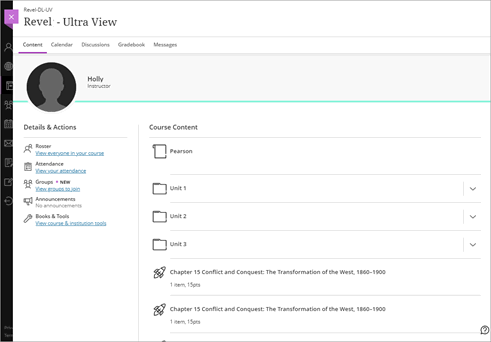
Blackboard Original
See Blackboard Help for how to identify the Original Course View.
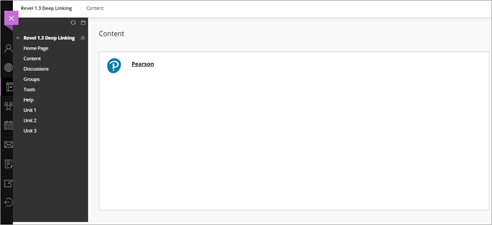
or
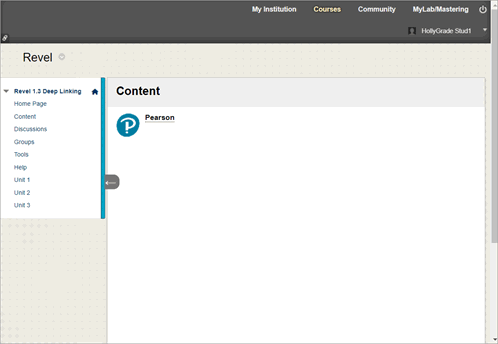
Brightspace
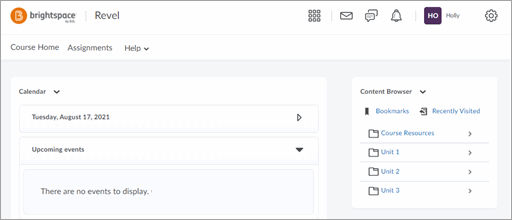
Canvas
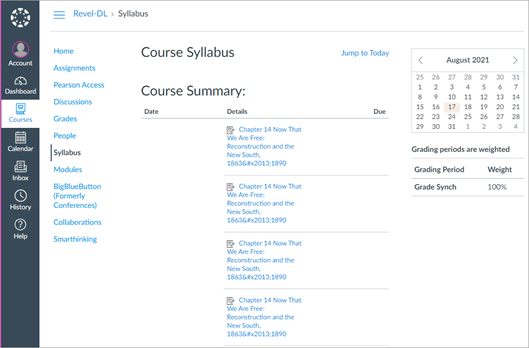
Moodle
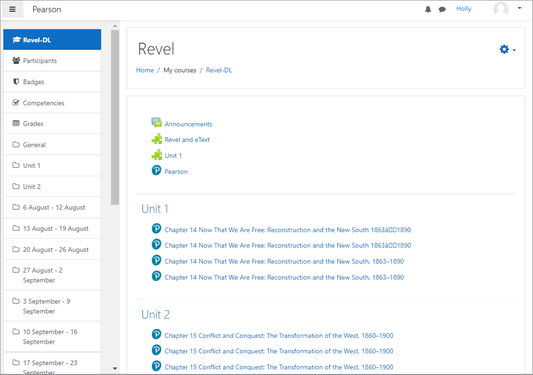
Sakai
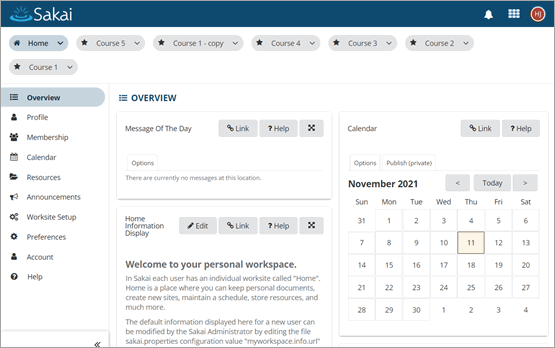
Schoology