Retrieve your metadata and URLs
Allow some time for processing to complete on your files before attempting to retrieve metadata or URLs.
- Go to https://mediaconsole.pearsoncmg.com/gcs/auth/ and login.
- Select the Media Library tab.
- Enter the Email associated with the assets and/or search criteria. If you enter an Email, the search results will list all assets associated with that email.
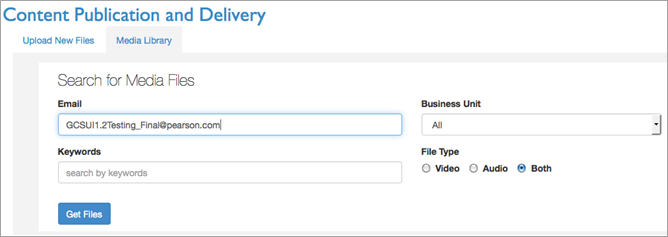
- Select the Get Files button.
The search results are displayed in the lower portion of the screen.
- Select the check box(es) of the titles with the metadata or URLs you want.
- (Optional) Do the following to display an asset's Media Object Info tab where you can run the asset and review its metadata, URL, and related files:.
- Click the asset's title in the Search Results to open the details window.
- Select the Search Results tab to close the Media Object Info tab and return to the search results.
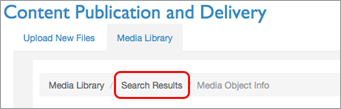
- Select the Download Selected Assets Metadata button.
- Select the metadata you want to download from the pop-up window, then select the Download button.
A file named assets.csv is downloaded to your computer with the metadata you selected.