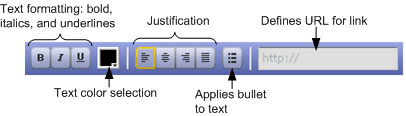Making Annotations to Resources
As you create a presentation for your students, you may decide you want to add text to a resource to reinforce a specific point about the item. To display text along with a resource, annotate it.
The annotation is free-form text. The text is unique to a specific copy of a resource allowing you to duplicate the resource multiple times and annotate each copy differently.
You can display the annotation text by clicking the Annotation button to open a floating panel that displays the text.
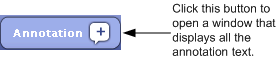
When the annotation panel appears, you can move it anywhere on the screen by clicking and dragging the gray area at the top of the panel.Annotations remain on as you move from slide to slide. So if you show the annotation panel for slide 2 and then move to slide 3, the panel remains open and shows any annotations for slide 3. If there are no annotations for a slide, the annotation panel does not appear.
The following figure shows a sample annotation panel.
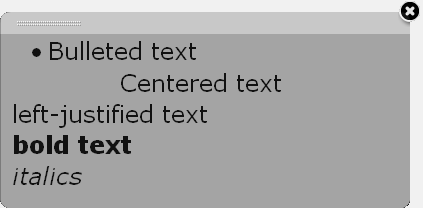
Note: You cannot control the font of annotation text.
 To annotate a resource:
To annotate a resource: