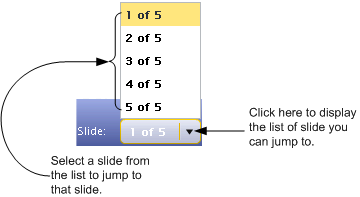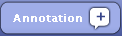Creating a Presentation
Pearson Class Preparation tool lets you find resources, place them in a My Collections folder, and show them to your students by creating a presentation. A presentation is a set of resources arranged in a specific order and shown in either full window or full screen mode.
A presentation can also include:
- Textual slides that connect resources together
- Links to web content that augment Pearson resources
- Annotations
You can view the presentation by clicking the Present button. When you click the button, the resources and slides in the current folder display in full screen mode, starting with the selected item. Annotations appear along the bottom of the screen when annotated resources appear. Resources that Pearson Class Preparation tool cannot display open in a second window.
To create a presentation:
- Place the resources you want to include in a presentation into the same folder.
- Add slides to the resources you collected in step 1. The slides can contain formatted text and links to externally hosted files located on the Internet or on your institution's network.
- Arrange the items in the folder in the order you want to present them.
- Optionally, annotate one or more resources in the presentation.
- Optionally, add one or more links to the slides in the presentation.
To view the presentation, click the Present button.
 Working with Slides and Resources while Presenting them
Working with Slides and Resources while Presenting them