Create or copy a Learning Catalytics course
Updated 28 Oct 2025
If you're creating a Learning Catalytics course in MyLab or Mastering:
- On your Course Home page, scroll down to Enrich your course.
- Select the Learning Catalytics option.
- Select Preview and Setup.
- Select Create module or Copy module from.
- Optionally, to see training resources, select Training page.
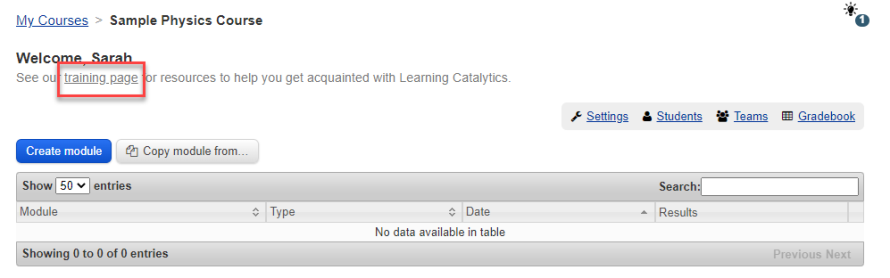
If you're creating a standalone Learning Catalytics course:
Create or copy a separate Learning Catalytics course for each course or section that you teach.
-
Click Courses in the Learning Catalytics menu bar.
You see the list of your courses.
- Click Create course.
-
Enter a Name for the course, which students will see.
You can edit the name later in the course settings.
- [Optional] Select a Discipline.
- Click Save and Continue.
-
On the Settings page, edit any of the default settings you would like to change, and then click Save.
You can return to edit any of these course settings later by choosing
 Settings.
Settings.
-
Click Courses in the Learning Catalytics menu bar.
You see the list of your courses, which you can sort by any column.
- Click
 Copy a course.
Copy a course. -
Select the course to Copy from, and click OK.
The new copy appears in your Courses list, with the name "Copy of [original course name]."
Student data associated with the original course is not copied into the new copy.
-
Open the Settings page to make changes to any course information, and then click Save.
Two options are available for copying another instructor's course:
Other instructor sends a copy of the course (a separate copy; you can edit this course without changing the original)
- The other instructor sends a copy of the course to you.
- You receive an email invitation and click Accept this invitation in the message.
- You log in to Learning Catalytics.
-
After you sign in, click Courses and see an independent copy of the other instructor's course in your My Courses list.
You can safely edit this copy or make additional copies of the course without interfering with the other instructor's original course.
Other instructor shares course (only if you will be co-teaching or assisting; if you edit this course, the edits change the original course)
- The other instructor shares the course with you.
- You receive an email invitation and click Accept this invitation in the message.
- Youlog in to Learning Catalytics.
-
After you sign in, click Courses and see the other instructor's course in your My Courses list.
Important: You now have full access to the course as a co-teacher or assistant.
If you make changes in the course, the courses of anyone else sharing this course change too--including the instructor who shared it with you.
If you don't want this, or you're using the course with another group of students, make a copy of the course.